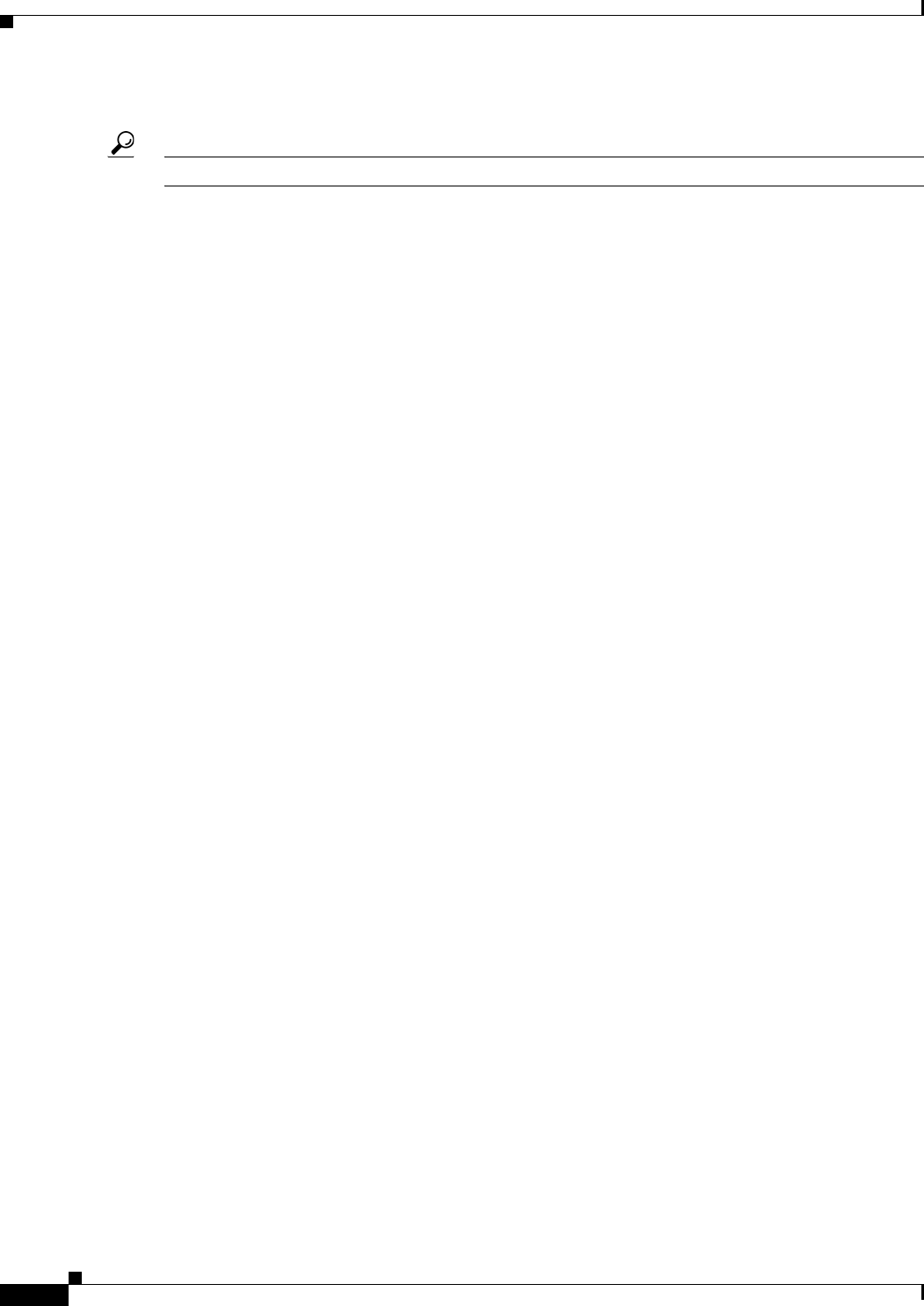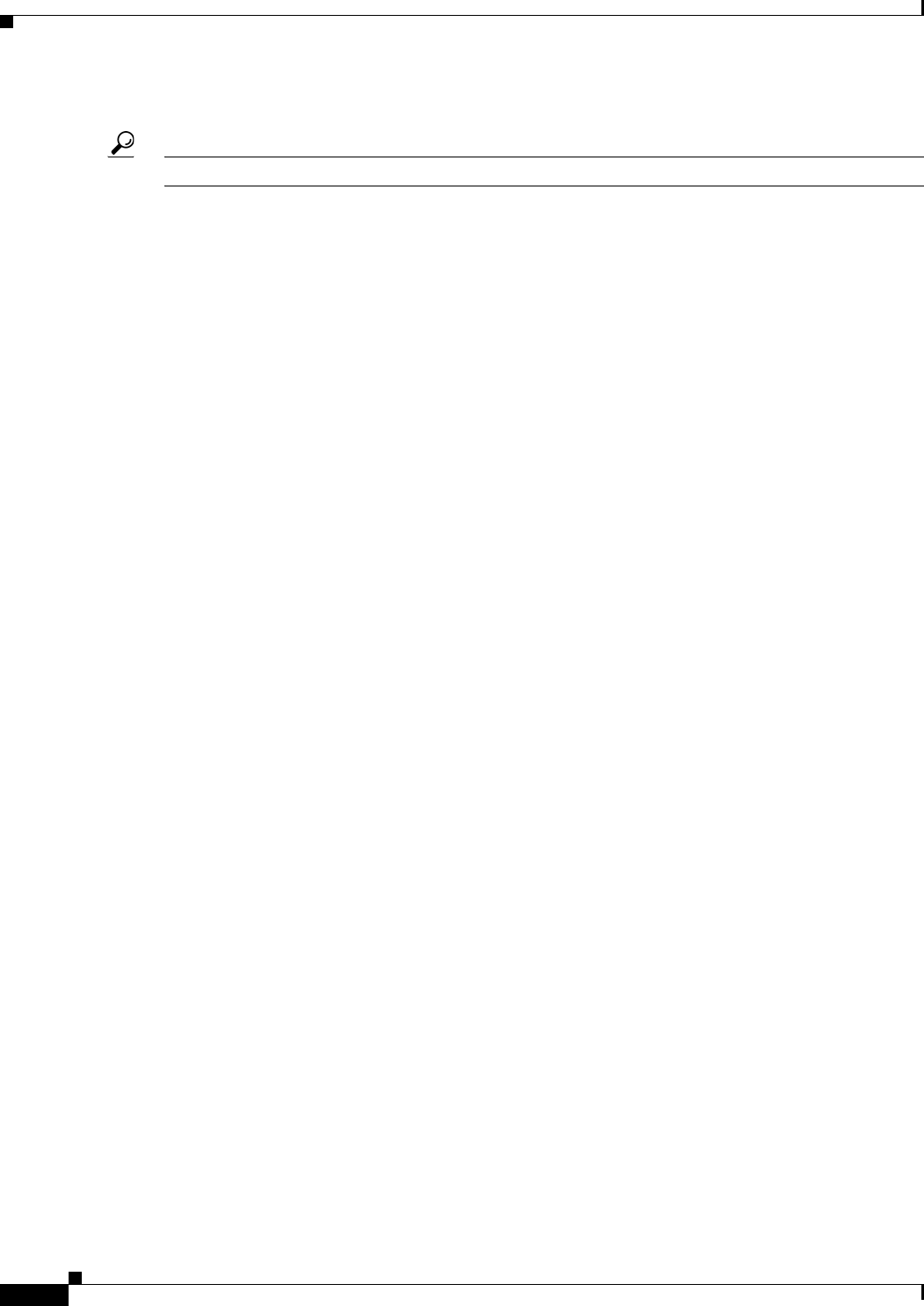
70-36
User Guide for Cisco Security Manager 4.4
OL-28826-01
Chapter 70 Using Image Manager
Troubleshooting Image Management
• Register your acceptance of the Cisco Encryption Software Usage Handling and Distribution Policy.
Tip The policy is found at: http://tools.cisco.com/legal/k9/controller/do/k9Check.x?eind=Y.
Image Download from Cisco.com is Slow
• Ensure proxy is configured
• Trace route from Security Manger to Cisco.com
Check for Updates Fails
Go to the Security Manager administrative settings page and test connectivity to Cisco.com. Check
%NMSROOT%/MDC/athena/config/****-CCOMetaData.xml for an error in downloading metadata
information for particular MDF IDs.
Message: "User not authorized to download file." Go to the Security Manager administrative settings
page and test connectivity to Cisco.com. Accept the crypto agreement at
http://tools.cisco.com/legal/k9/controller/do/k9Check.x?eind=Y
Image Download from External File System or Network Fileshare Fails
• Check that you have proper permissions/credentials for the external file system or fileshare.
• Open the fileshare on the client, drag the image and drop it on Image Manager.
Image Install Wizard does not Show Compatible Images
• Image Manager uses the information on Cisco.com to determine the compatibility of the images for
the MDF IDs. Please download the latest images available on cisco.com by performing ’Check for
Updates’. If the image is available on Cisco.com and listed as compatible for the platform, you
should now be able to view these images for the device in the Image Install Wizard and also in the
Compatible Images tab for the device.
• Even the Compatible Images tab for the device may not show some images that are actually
compatible to the device.
• If you still don’t see the images in the Install Wizard, either because you do not have Cisco.com
connectivity or images are not updated on Cisco.com for that platform, you can use the drag and
drop procedure to install the images on the device. You would be warned that the image is not
compatible, but you can still go ahead and install the image by dragging the image and dropping it
on to the device and creating a job.
Image Copy Failure –"HTTP 413 Error"
• Right-click Device in Image Manager > Test File Copy To Device
• Check Error Message in vmssharedsvcs.log
• If you encounter an HTTP 413 error, split the job to contain a smaller number of images in one job
Image Copy Failure –"Not enough space on disk"
• Check Device > Storage View for files on device and free space in the Image Install Location.
• If Device > Storage View shows files, then delete files from Storage to make space and retry.
• If Device > Storage View does not show files, either because it is a greenfield device or it is a
Security Manager upgrade setup, rediscover only the device inventory on the device and then delete
files from Storage view to make space.