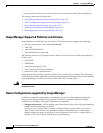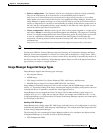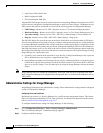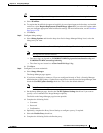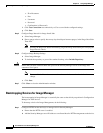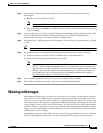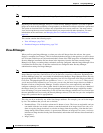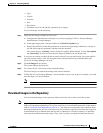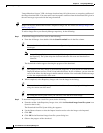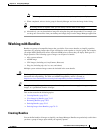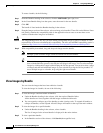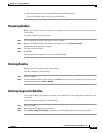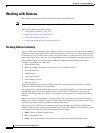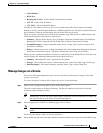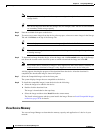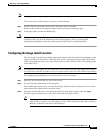70-10
User Guide for Cisco Security Manager 4.4
OL-28826-01
Chapter 70 Using Image Manager
Working with Images
"Image Meta-data Locator" URL, the image download may fail with an error to accept the certificate of
the image download URL. You must retrieve and accept the certificate from the download URL given in
the error message to proceed with the image download.
Tip Images can also be downloaded from the Compatible Images tab. For details see Manage Images on a
Device, page 70-15.
To add an image file to your Security Manager repository, do the following:
Step 1 To download images from Cisco.com, do the following:
a. From the All Images view double-click the Start Download icon in the first column.
Tip Ensure that the credentials to Cisco.com are configured and you have authorization to download
the images.
Note Image Manager displays an error message if the image to be downloaded already exists in
the repository. The system skips the download when the file name and checksum are
identical.
The Downloads window appears showing the progress of the download.
Tip The progress icons may change as the download progresses. A green check icon with the word
Deployed indicates success. A red X icon indicates failure. In case of failures, you can view the
cause of the failure for that image in the Downloads window. You can double click the message
to view the complete details of the error.
b. When completed, select Repository Images and view the image in the listing.
Tip You can also select multiple images and download them all at once by right-clicking them and
using the context-sensitive menu.
Tip By sorting the list on Update Time, you can easily view the most recent image.
Step 2 To download images from a local file system, do the following:
a. From the toolbar in the Repository Images view, click the Download image from file system icon
(found on the far left).
The Download from File System dialog box appears.
b. Use the Browse feature to select the Import location and to select the image to be imported.
c. Click OK.
d. Click OK in the Download image from file system dialog box.
e. Observe the progress of the download.