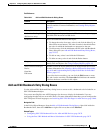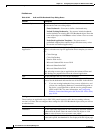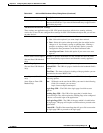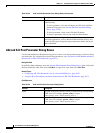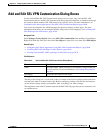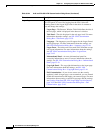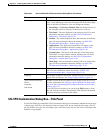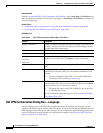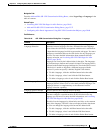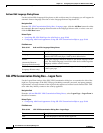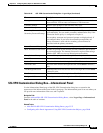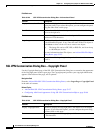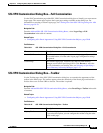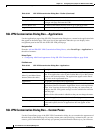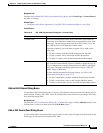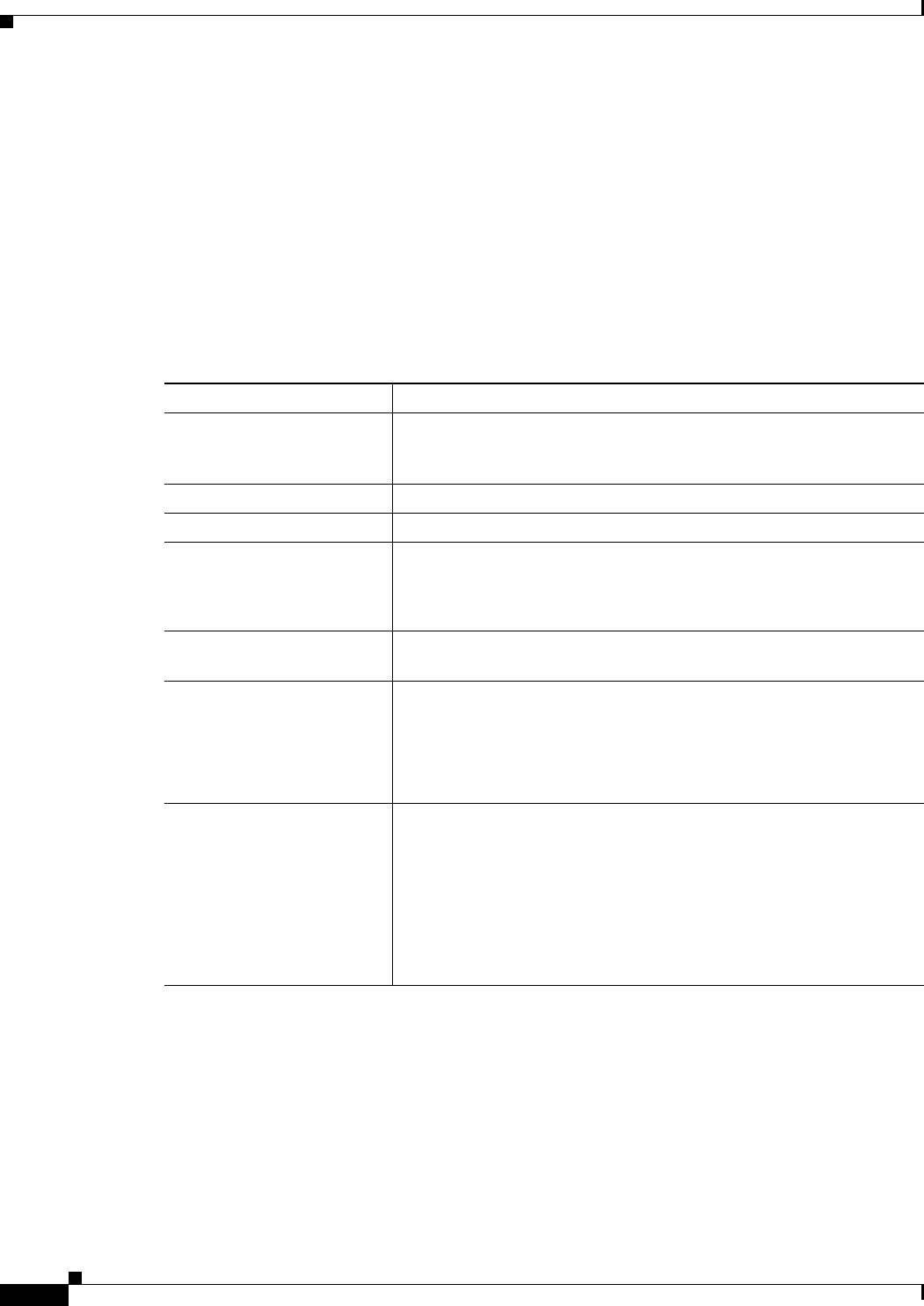
33-40
User Guide for Cisco Security Manager 4.4
OL-28826-01
Chapter 33 Configuring Policy Objects for Remote Access VPNs
Add and Edit SSL VPN Customization Dialog Boxes
Navigation Path
From the Add and Edit SSL VPN Customization Dialog Boxes, select Logon Page > Title Panel in the
table of contents to configure the title of the Logon page, or Portal Page > Title Panel to configure the
title of the Portal page.
Related Topics
• Configuring ASA Portal Appearance Using SSL VPN Customization Objects, page 30-66
• Localizing SSL VPN Web Pages for ASA Devices, page 30-68
Field Reference
SSL VPN Customization Dialog Box—Language
Use the Language page of the SSL VPN Customization dialog box identify the languages you will
support on the browser-based clientless SSL VPN portal. If you want to configure translation tables for
other languages on the ASA device and use them, you can configure the supported languages and allow
users to choose their language. Before you configure these settings, read Localizing SSL VPN Web
Pages for ASA Devices, page 30-68.
Table 33-25 SSL VPN Customization Dialog Box—Title Panel
Element Description
Display Title Panel Whether to display a title panel within the web page. The default is to
not display a title. If you select this option, you can configure the title
using the other fields on this page.
Gradient Whether to have the background color change in a gradual progression.
Title Text The text to display in the title panel.
Font Weight
Font Size
Font Color
The characteristics of the font used for the title text. You can select a
weight, font size, and color. Click Select to choose a font color.
Background Color The color of the background of the title panel. Click Select to choose a
color.
Style (CSS) Cascading Style Sheet (CSS) parameters that define the style
characteristics of the title panel. You can include a maximum of 256
characters.
Tip For more information about CSS, visit the World Wide Web
Consortium (W3C) website at www.w3.org.
Logo Image The File policy object that identifies the logo image you want to include
in the title panel, if any. Enter the name of the File object or click Select
to select it from a list or to create a new object.
Tip The image file can be a GIF, JPG, or PNG file, and it can be up
to 100 kilobytes in size.
For more information about File objects, see Add and Edit File Object
Dialog Boxes, page 33-25.