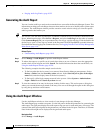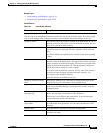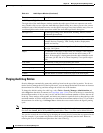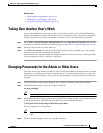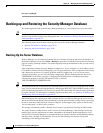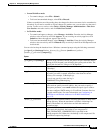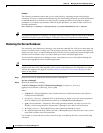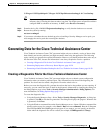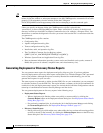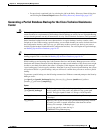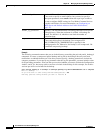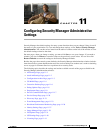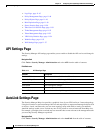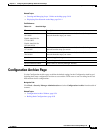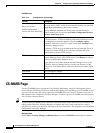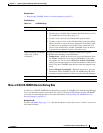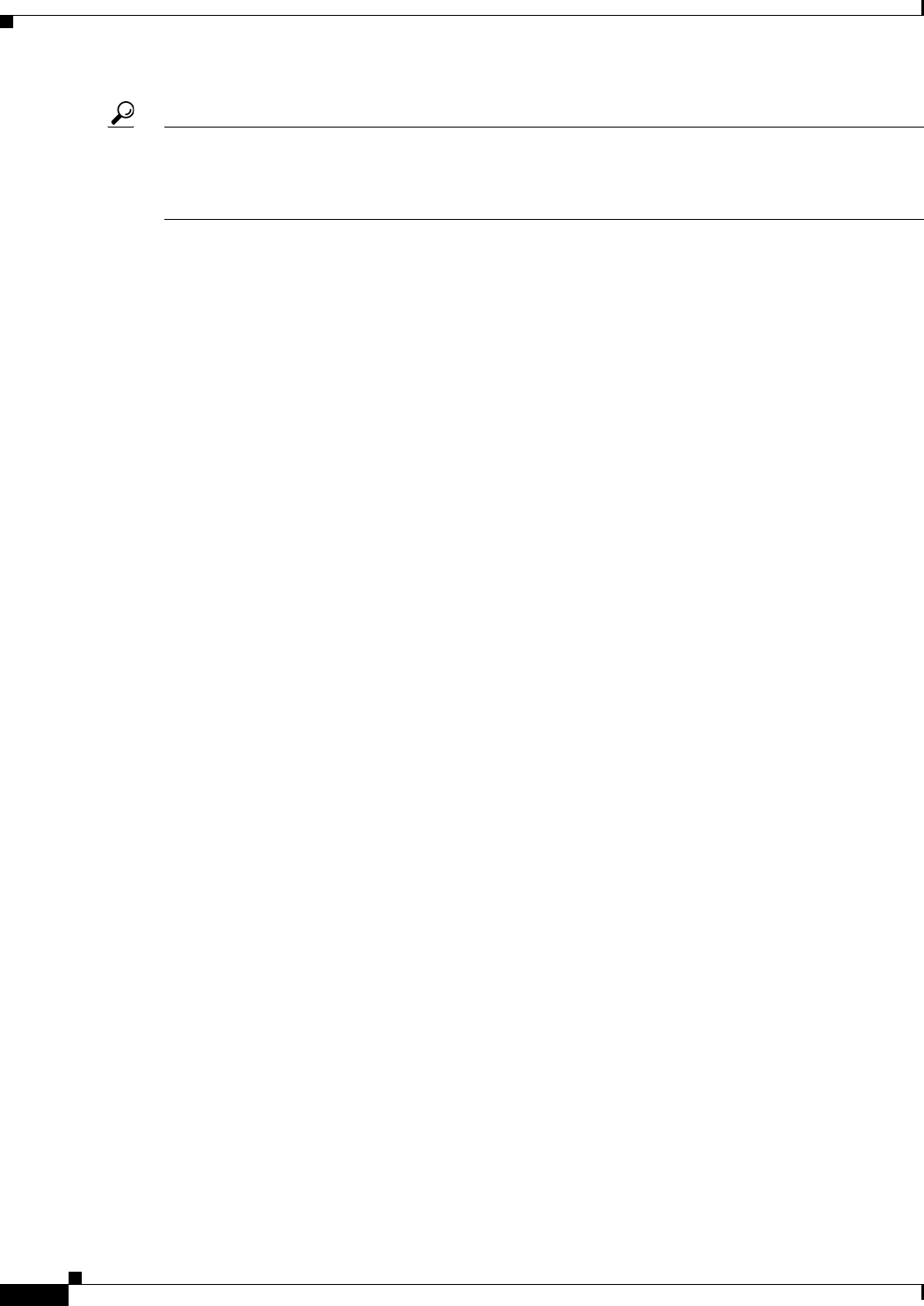
10-28
User Guide for Cisco Security Manager 4.4
OL-28826-01
Chapter 10 Managing the Security Manager Server
Generating Data for the Cisco Technical Assistance Center
Tip When creating the diagnostics file from the command line, you must allow the command to complete
before closing the window or subsequent attempts to run the CSMDiagnostics command will not work
properly. If you mistakenly close the window, delete the C:\Program
Files\CSCOpx\MDC\etc\mdcsupporttemp folder before attempting to use the command again.
Unless you specify an alternate folder, the CSMDiagnostics.zip file is placed in the
<installation_location>/CSCOpx/MDC/etc folder, where <installation_location> is the drive and
directory in which you installed CiscoWorks Common Services (for example, c:\Program Files). You
should move or rename the diagnostics file after you create it because the file is overwritten each time
you generate it.
The CSMDiagnostics.zip file contains:
• Configuration files.
• Apache configuration and log files.
• Tomcat configuration and log files.
• Installation, audit, and operation log files.
• The CiscoWorks Common Services Registry subtree
([HKEY_LOCAL_MACHINE][SOFTWARE][Cisco][MDC]).
• Windows System Event and Application Event log files.
• Host environment information (operating system version and installed service packs, amount of
RAM, disk space on all volumes, computer name, and virtual memory size).
Generating Deployment or Discovery Status Reports
You can generate status reports for deployment and policy discovery jobs. If you have problems
involving deployment or discovery, these reports can help the Cisco Technical Support (TAC) personnel
resolve your problem. Although the reports are mainly intended for troubleshooting, you can also
generate these reports for your own uses.
The status reports are generated as Adobe Acrobat (PDF) files on your workstation (you are prompted
to select the location to save the PDF file). The report includes a summary of the job and summaries for
each device in the job. Deployment status reports also include the full and delta configurations and the
transcript of communications between Security Manager and the device.
You can generate deployment or discovery reports in the following ways:
• Deployment Status Reports
–
When a deployment job finishes, either successfully or unsuccessfully, by clicking the
Generate Report button on the Deployment Status dialog box. See Deployment Status Details
Dialog Box, page 8-33.
–
For previously completed jobs, by selecting the job in the Deployment Manager and clicking
the Generate Report button. See Deployment Manager Window, page 8-17.
• Discovery Status Reports
–
During a discovery job, which might occur when adding devices or when rediscovering policies
on devices already in the inventory, by clicking the Generate Report button on the Discovery
Status dialog box. See Discovery Status Dialog Box, page 5-21.