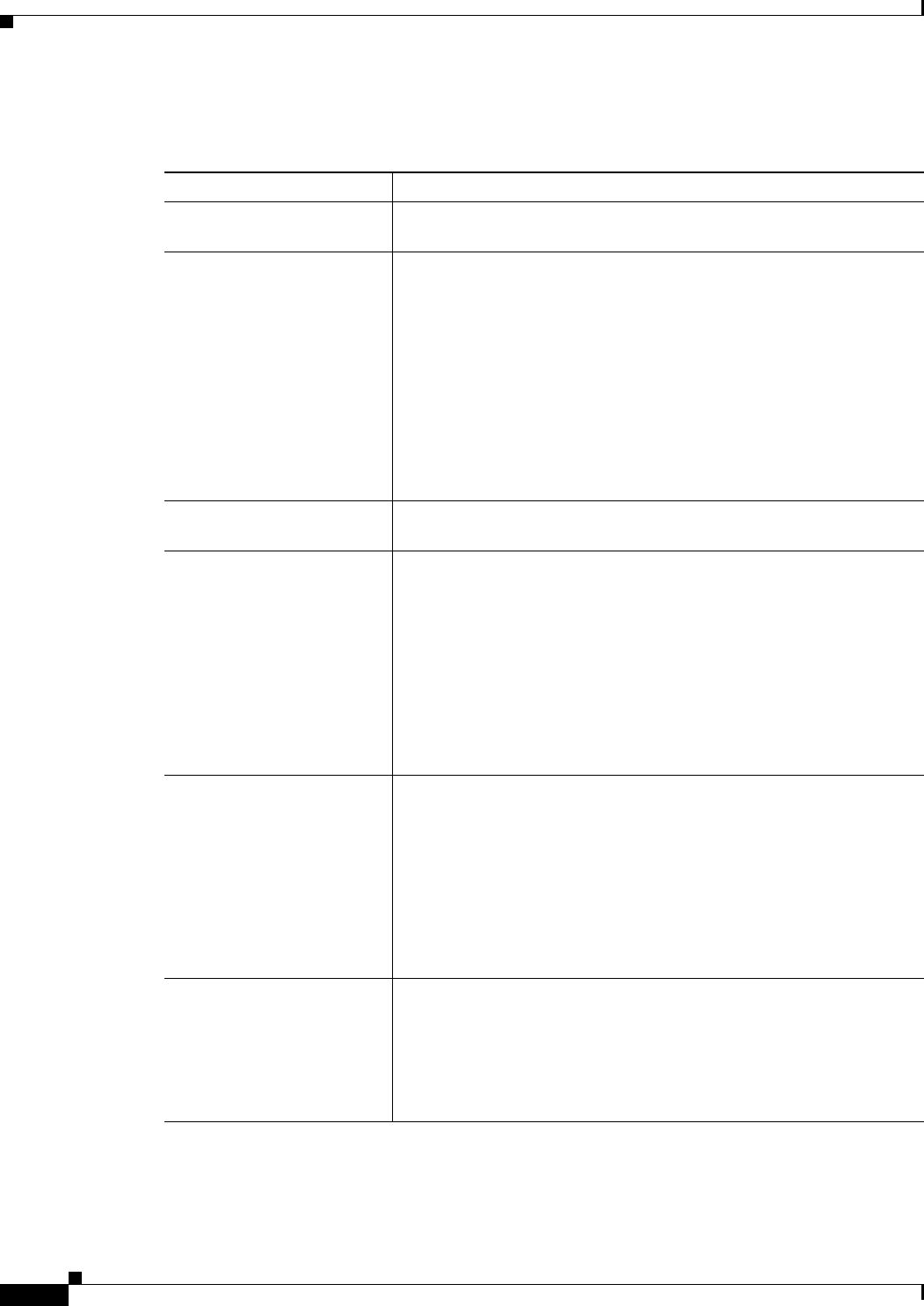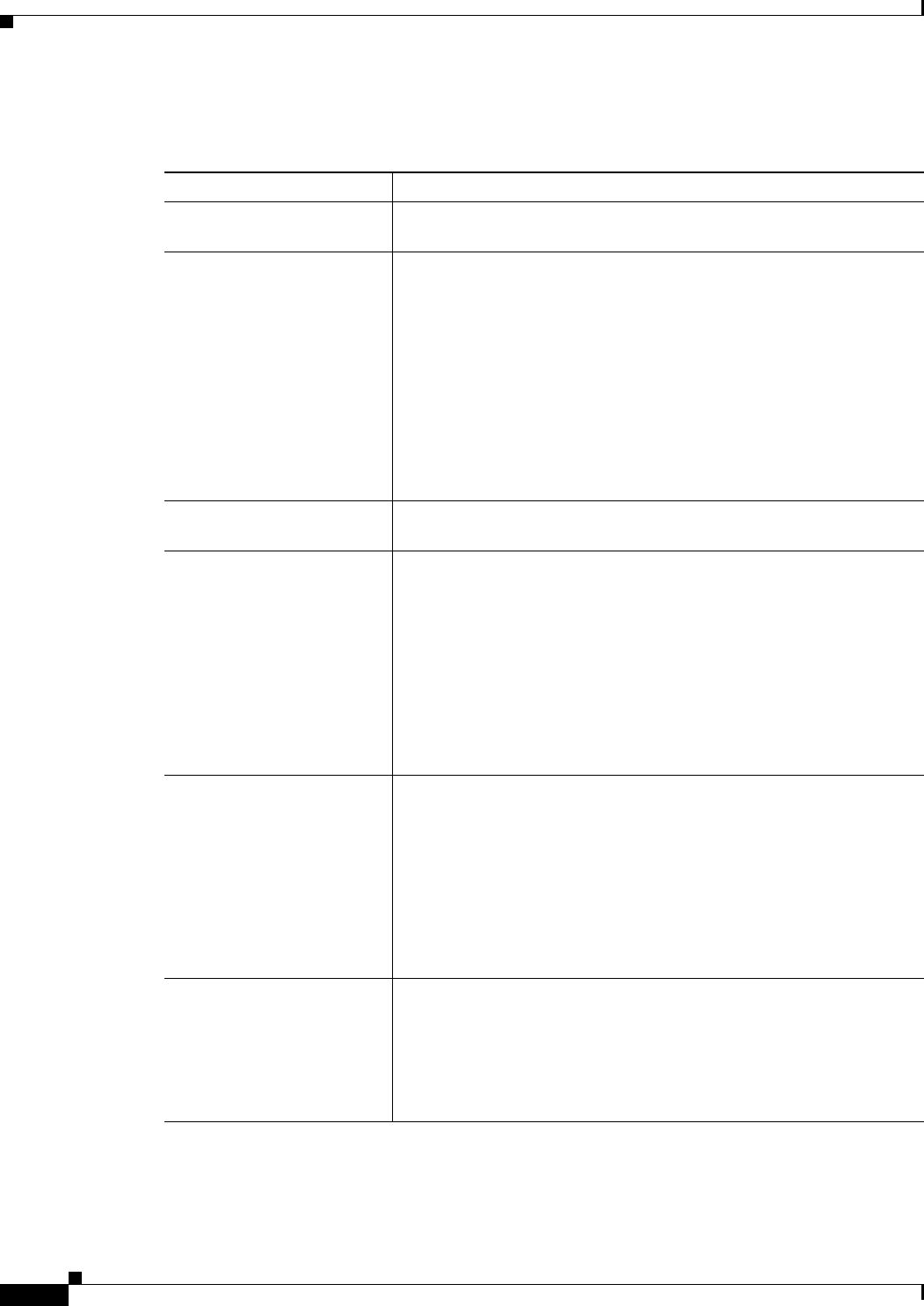
45-40
User Guide for Cisco Security Manager 4.4
OL-28826-01
Chapter 45 Managing Firewall Devices
Configuring Firewall Device Interfaces
Field Reference
Table 45-8 Configure Hardware Ports Dialog Box
Element Description
Enable Interface Select this option to enable this switch port. You can deselect this
option to disable the port, but retain its configuration information.
Isolated Select this option to prevent this port from communicating with other
isolated or “protected” switch ports on the same VLAN.
You might want to prevent switch ports from communicating with each
other if the devices on those ports are primarily accessed from other
VLANs, if you do not need to allow intra-VLAN access, and you want
to isolate the devices from each other in case of infection or other
security breach. For example, if you have a DMZ that hosts three Web
servers, you can isolate the Web servers from each other if you apply
the Isolated option to each switch port. The inside and outside networks
can both communicate with all three Web servers, and vice versa, but
the Web servers cannot communicate with each other.
Hardware Port Choose the switch port that you are configuring; all device ports are
listed.
Mode Choose a mode for this port:
• Access Port – Sets the port to access mode. Each access port can
be assigned to one VLAN.
• Trunk Port – Sets the port to trunk mode using 802.1Q tagging.
Trunk ports can carry multiple VLANs using 802.1Q tagging.
Trunk mode is available only with the Security Plus license. Trunk
ports do not support untagged packets, there is no native VLAN
support, and the appliance drops all packets that do not contain a
tag.
VLAN ID Enter VLAN ID(s) for this port, according to the chosen Mode:
• For Access Port mode, enter the ID of the VLAN to which this
switch port is to be assigned.
• For Trunk Port mode, you can enter multiple VLAN IDs, and
multiple ID ranges (such as 4-8), separated by commas.
Note For devices running operating system 7.2(2)18 or earlier, valid
VLAN IDs are 1 to 1001; with version 7.2(2)19 or later, valid
IDs are 1 to 4090.
Duplex Choose a duplex option for the port: Full, Half, or Auto. The Auto
setting is recommended, and the default.
If you set Duplex to anything other than Auto for PoE ports Ethernet
0/6 or 0/7, then Cisco IP phones and Cisco wireless access points that
do not support IEEE 802.3af will not be detected and supplied with
power.