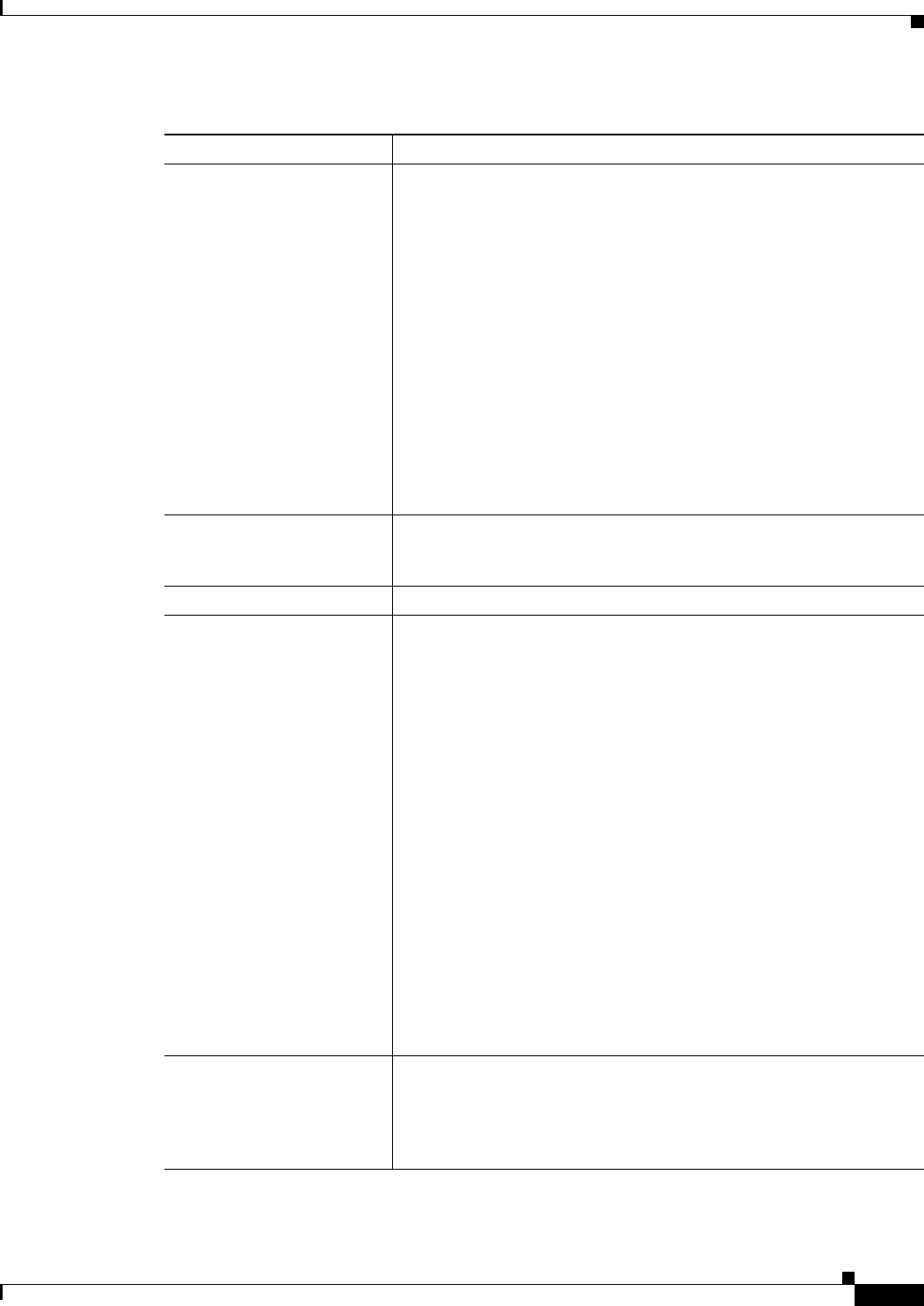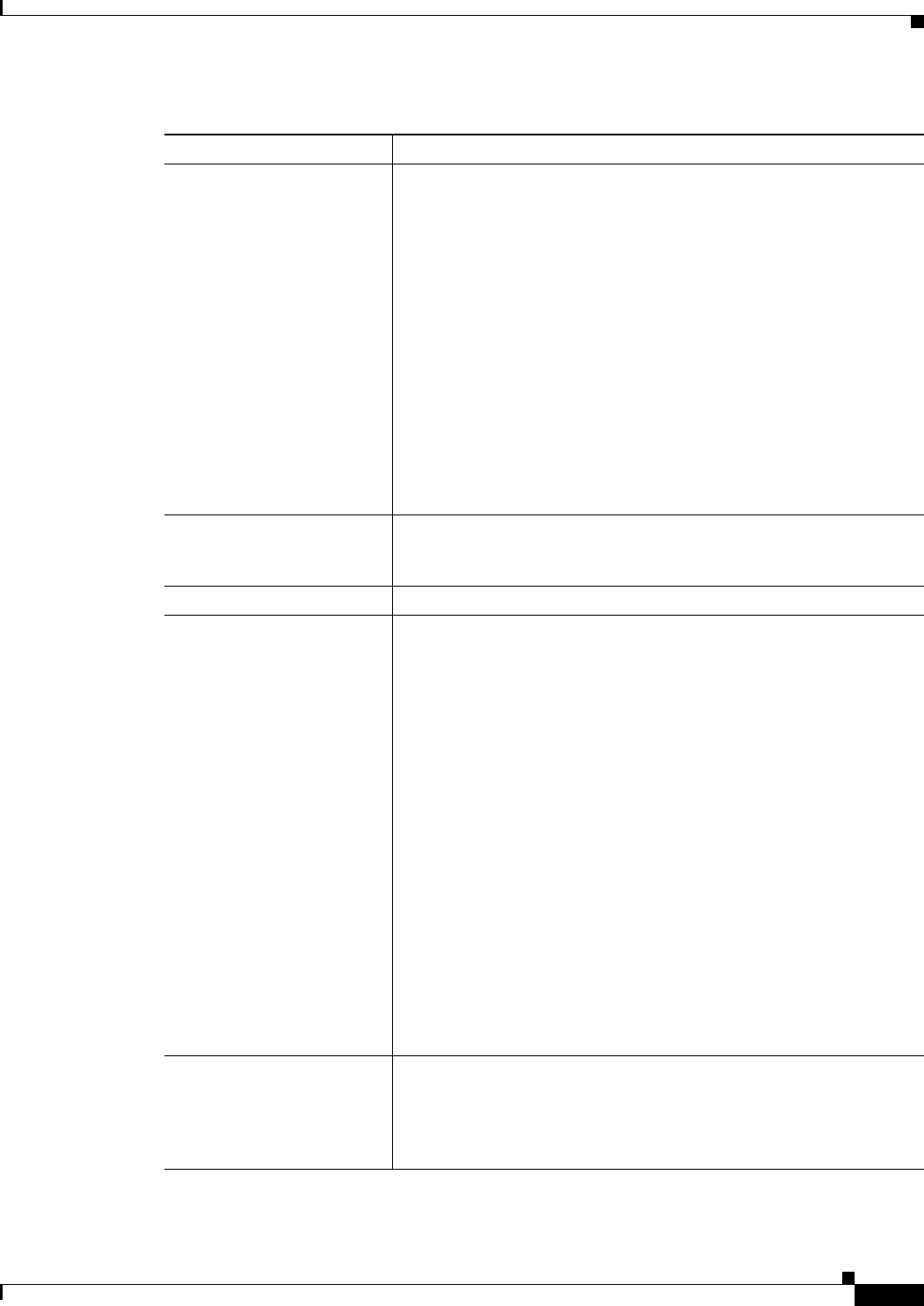
4-13
User Guide for Cisco Security Manager 4.4
OL-28826-01
Chapter 4 Managing Activities
Working with Activities/Tickets
Discard button Click this button to discard the selected activity/ticket. Devices
associated with the activity/ticket are unlocked, meaning they can be
used by other activities/tickets. Multiple activities/tickets can be
discarded at the same time.
You are prompted for a comment. For more information, see Discarding
an Activity/Ticket, page 4-22.
Discarded activities are removed from the system according to the
settings defined in the Security Manager settings for Workflow. The
activity state is shown as discarded until the activity is purged from the
system. For more information, see Workflow Page, page 11-54.
Discarded tickets are removed from the system according to the settings
defined in the Security Manager settings for Ticket Management. The
ticket state is shown as discarded until the ticket is purged from the
system. For more information, see Ticket Management Page,
page 11-51.
View Changes Click this button to generate a report in PDF format for the selected
activity/ticket. If the activity/ticket is closed, this button is grayed out.
For more information, see Viewing Change Reports, page 4-16.
Refresh button Click this button to refresh the information presented in the window.
Details tab Displays detailed information for the selected activity/ticket. Besides
the information repeated from the table, the details include this
information:
• Activity ID—The identification number assigned by Security
Manager when you created the activity.
• Ticket ID—The identification number entered when the ticket was
created. You can click the Edit Ticket button next to the ticket ID
to edit the ticket ID.
• Created—The date and time the activity/ticket was created.
• Last Modified—The date and time changes were last made to the
activity/ticket.
• Description—The description that was entered when the
activity/ticket was created.
• Comments History—Shows a history of the comments that were
entered for this activity/ticket. The user that entered the comment
is shown as well as the date and time the comment was entered. You
can add and edit comments using the buttons below the Comments
History table.
History tab Displays a log of the changes that have been made to the selected
activity/ticket. The information includes the state changes, the user
who made the change, the date and time of the change (based on the
Security Manager server time), and any comments the user entered to
document the change.
Table 4-4 Activity/Ticket Manager Window (Continued)
Element Description