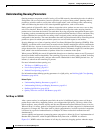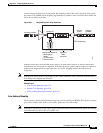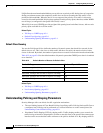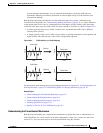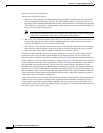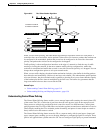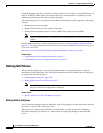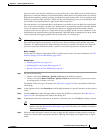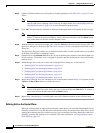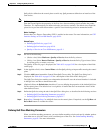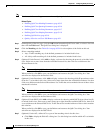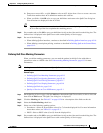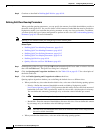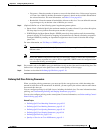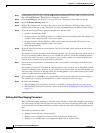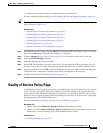63-12
User Guide for Cisco Security Manager 4.4
OL-28826-01
Chapter 63 Configuring Quality of Service
Quality of Service on Cisco IOS Routers
Step 6 (Optional) Define interface-level (hierarchical) shaping parameters. See Table 63-4 on page 63-21 for
details.
Note When you enable hierarchical shaping on an interface, you cannot define shaping parameters for
specific QoS classes. Shaping can be used only on output traffic. See Understanding Policing
and Shaping Parameters, page 63-6 for more information about shaping.
Step 7 Click OK. The QoS interface definition is displayed in the upper table of the Quality of Service page.
Note To edit a QoS interface definition, select an interface from the upper table, then click the Edit
button. To remove an interface definition, select it from the table, then click the Delete button.
You cannot delete an interface that has defined classes.
Step 8 With the interface selected in the upper table, click the Add button beneath the QoS Classes table. The
QoS Class dialog box is displayed. See Table 63-5 on page 63-23 for a description of the fields in this
dialog box.
The QoS Class dialog box enables you to determine which traffic over the selected interface is included
in the QoS class and how to handle that traffic.
Step 9 (Optional) Select the Default class check box if you are defining the properties of the default QoS class
for this interface. The default class is assigned to all traffic that does not match the criteria of the other
defined classes.
Step 10 Define the QoS class using one or more tabs in the QoS Class dialog box, as described in:
• Defining QoS Class Matching Parameters, page 63-13
• Defining QoS Class Marking Parameters, page 63-15
• Defining QoS Class Queuing Parameters, page 63-16
• Defining QoS Class Policing Parameters, page 63-17
• Defining QoS Class Shaping Parameters, page 63-18
Step 11 Repeat Step 8 through Step 10 to add QoS classes to the interface defined in Step 3. If required, use the
Up Row and Down Row buttons to reorder the classes.
Note To edit a QoS class, select the relevant interface from the upper table to display its defined
classes in the QoS Class table. Select the class to edit, then click the Edit button. To remove a
class, select it from the table, then click the Delete button.
Step 12 Repeat Step 3 through Step 11 to define QoS classes for a different interface on the selected router.
Defining QoS on the Control Plane
When you configure QoS on input traffic entering the control plane, you can define multiple QoS classes,
including a default class for traffic that does not match the criteria you define for the other classes. After
defining the matching criteria for a particular class, you can configure a policing definition for that class.
(Marking, queuing, and shaping are not available.) For more information, see Understanding Control
Plane Policing, page 63-9.