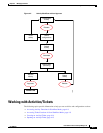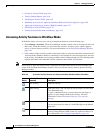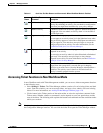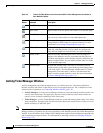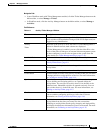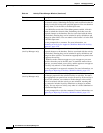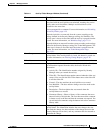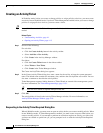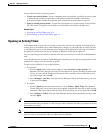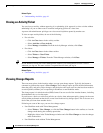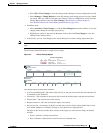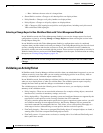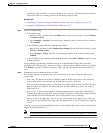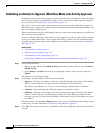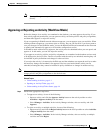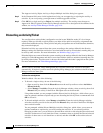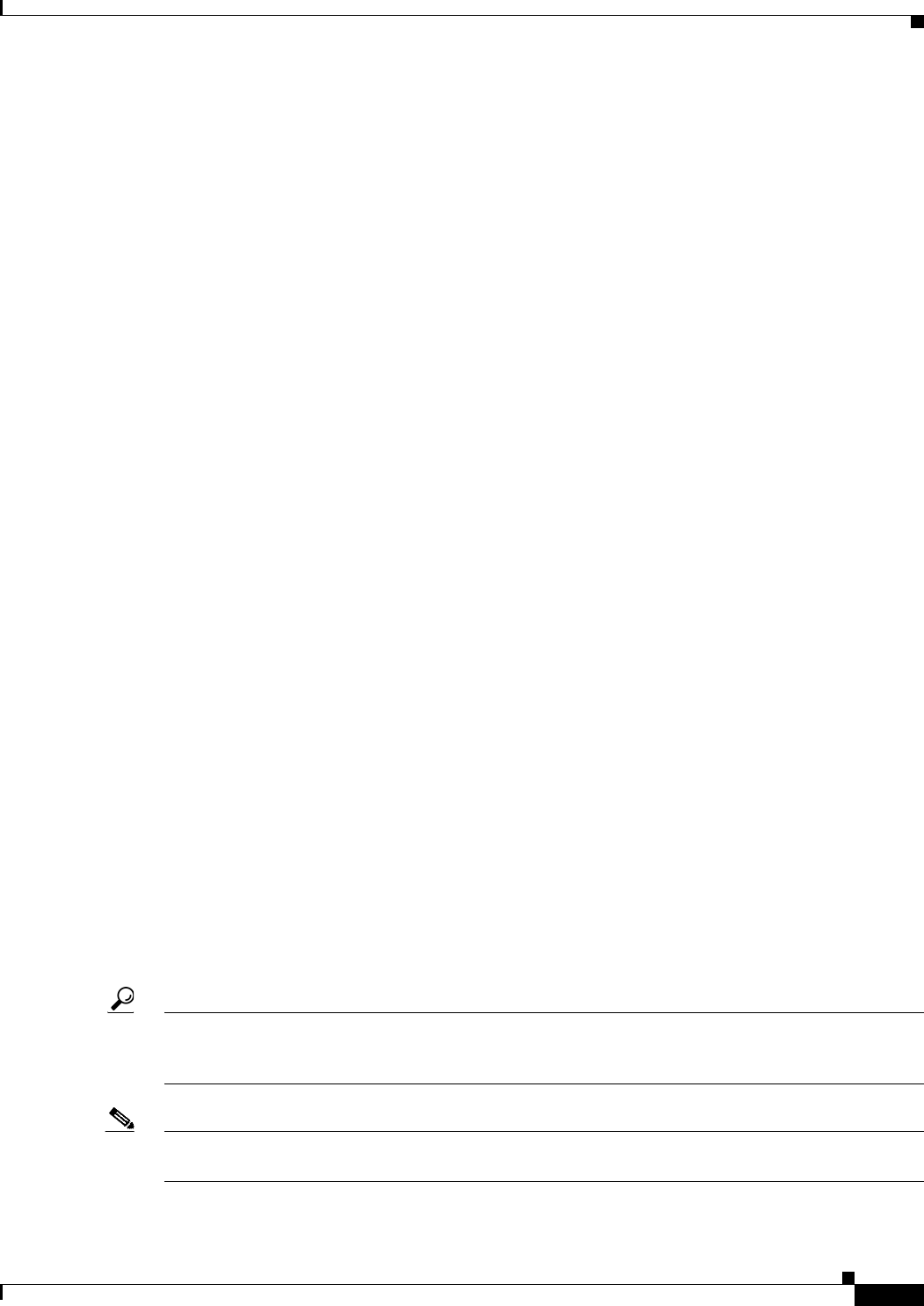
4-15
User Guide for Cisco Security Manager 4.4
OL-28826-01
Chapter 4 Managing Activities
Working with Activities/Tickets
You can choose from the following options:
• Create a new activity/ticket—Create a completely new activity/ticket, specifying an activity name
or ticket ID and optionally a description of the purpose of the activity/ticket. The default
activity/ticket name contains the username, date, and time the activity/ticket was created.
• Open an existing activity/ticket—To open the activity/ticket you select from the Activity/Ticket
list. This option is displayed only if there are activities/tickets available in the Edit state.
Related Topics
• Creating an Activity/Ticket, page 4-14
• Understanding Activity/Ticket States, page 4-4
Opening an Activity/Ticket
In Workflow mode, you can open an existing activity if no one else has it opened. You might open an
existing activity in the Edit state to make further policy changes, or you might open an existing activity
in the Submitted state to review proposed policy changes before approving or rejecting it (if you have
the appropriate permissions and you are working in Workflow mode with an approver).
You can make changes to activities in the Edit state, but you can only view activities in the Submitted
state.
In non-Workflow mode, if you have Ticket Management enabled, you can open an existing ticket to make
further policy changes if no one else has it opened.
To open an activity/ticket, do one of the following:
• For activities:
–
Click the Open button in the activity toolbar or select Activities > Open Activity. The
Openable Activities dialog box lists all activities that can be opened, including the name of the
activity, its state, and the username of the person who created the activity. Select the activity
you want to open and click OK.
–
Select Manage > Activities. From the Activity Manager window, select the activity you want
to open and click Open.
• For tickets:
–
Click the Open button in the tickets toolbar or select Tickets > Open Ticket. The Openable
Tickets dialog box lists all tickets that can be opened, including the ticket ID, its state, and the
username of the person who created the ticket. Select the ticket you want to open and click OK.
–
Select Manage > Tickets. From the Ticket Manager window, select the ticket you want to open
and click Open.
Tip In non-Workflow mode with Ticket Management disabled, your previous configuration session is opened
whenever needed until you submit it. A new activity is then created the next time you perform an action
that requires an activity.
Note In Workflow mode and in non-Workflow mode with Ticket Management enabled, you are prompted to
open or create an activity/ticket when you launch Security Manager.