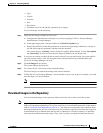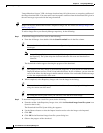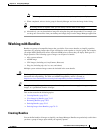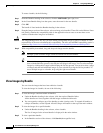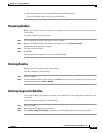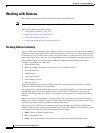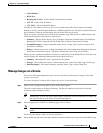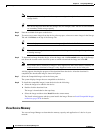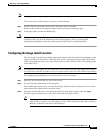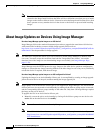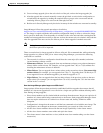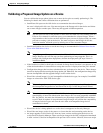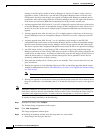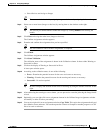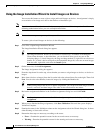70-17
User Guide for Cisco Security Manager 4.4
OL-28826-01
Chapter 70 Using Image Manager
Working with Devices
Note Only physical devices can display memory capacity, clusters do not.
To view the details of the memory on a device, do the following:
Step 1 From the Devices area of the selector panel, choose the device to examine.
Details of the selected device appear in upper window of the Device Summary page.
Step 2 In the upper panel, examine the RAM listing.
Caution Image Manager warns you if there is insufficient RAM on a device to load the new image. However, the
system does not stop you from performing such an image upgrade. (This is in contrast with
Configuration deployment, where the deployment job stops if there is insufficient RAM.)
Configuring the Image Install Location
ASA devices have a default flash (disk0) where all the images reside. By default, Image Manager copies
images to disk0 of the ASA device. When the ASA device is configured with an external disk (that is,
disk1), Image Manager allows you to choose between the two disks, disk0 or disk1, when loading images
on the ASA device.
Note The capability to load images on an external disk is very useful for storing large images such as those
for AnyConnect and CSD, as disk0 can run out of space quickly with even a few of these larger images.
For configuring Image Manager to use the external disk, do the following:
Step 1 Select the device from the Devices area of the selector.
Step 2 View the Summary information on the right pane.
The available disks on the device are listed in the Image Install Location drop-down list. For a device
with external disk, disk0 and disk1 would be listed.
Step 3 Select the external disk, disk1, from the Image Install Location drop-down list and click Apply.
All future image installation jobs for the device will load the images to disk1.
Tip The configuration of the external disk can be verified by performing an image install operation.
After the job is complete, view the contents of disk1 in the Storage tab of the device in Image
Manager. It should list the newly installed images.