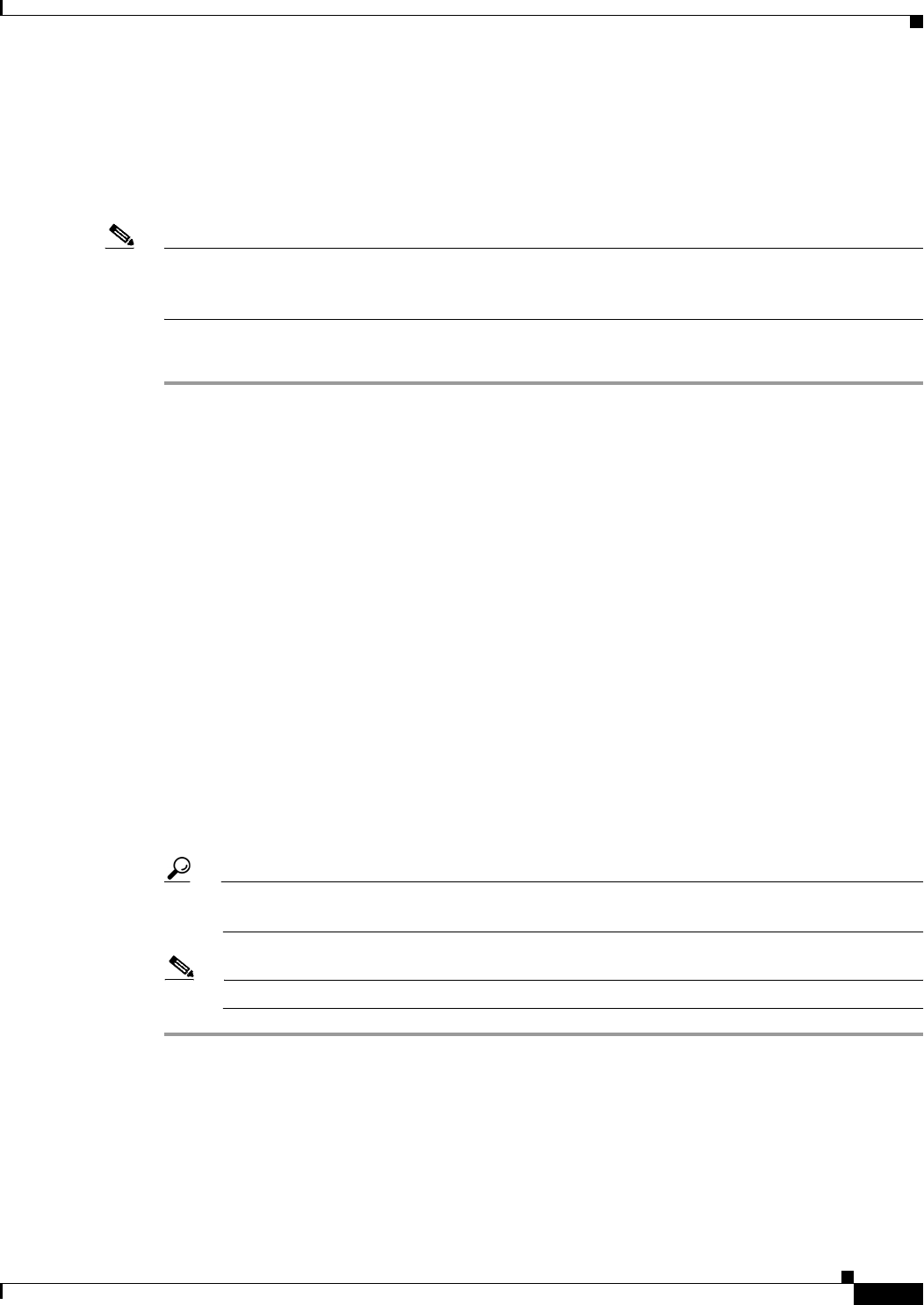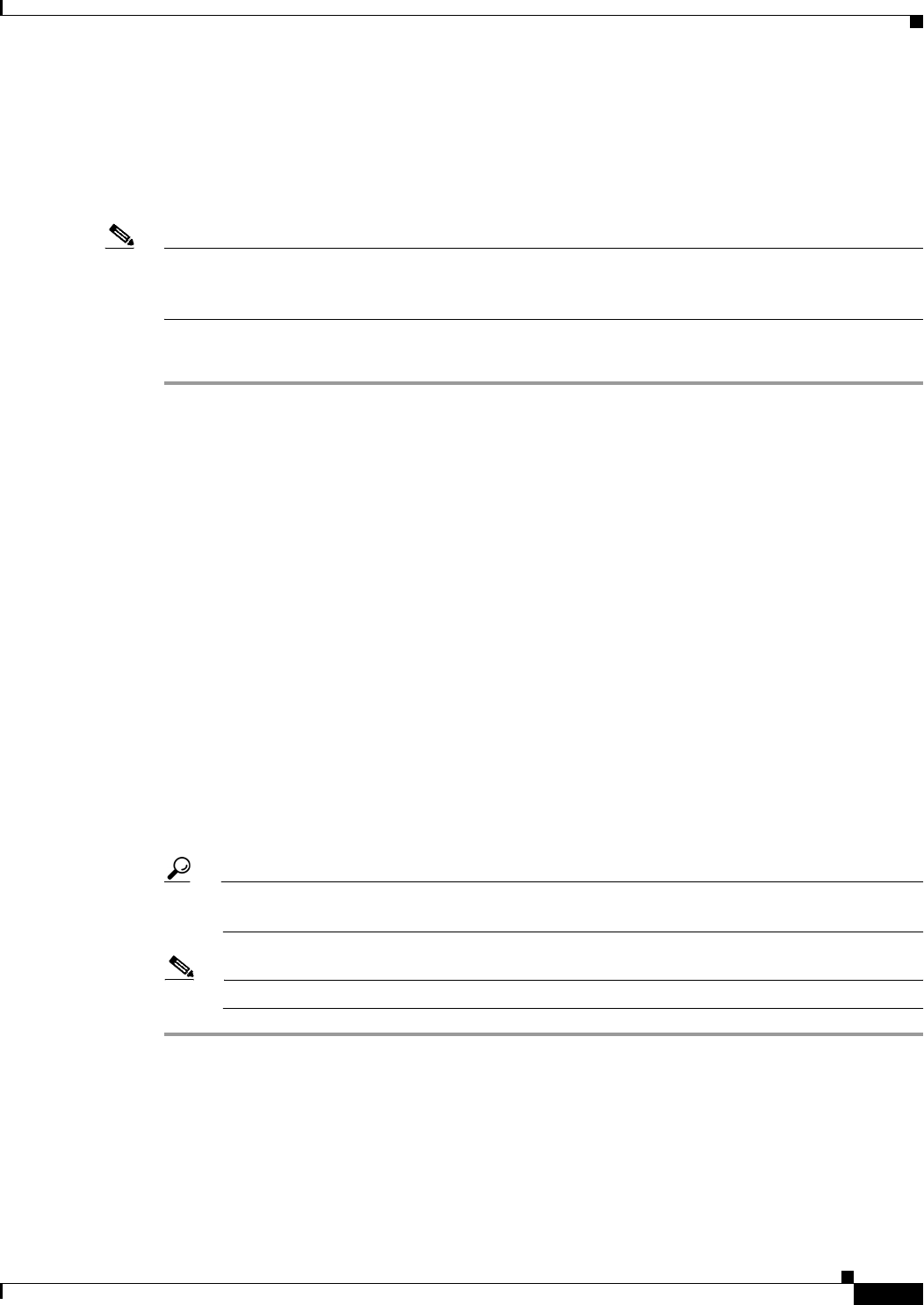
70-31
User Guide for Cisco Security Manager 4.4
OL-28826-01
Chapter 70 Using Image Manager
Working with Jobs
Viewing Image Installation Job Summary
You can use the Image Manager tool to monitor image installation and deployment jobs. You can view
the history and status of jobs that Image Manager has performed, as well as the summary, details, or
history of any particular job.
Note Comprehensive details of job state changes are available in Configuration Manager (see Job States in
Non-Workflow Mode, page 8-4 or Job States in Workflow Mode, page 8-6). For an Audit Report
navigate to Configuration Manager > Manage > Audit Report.
To view a summary of image installation jobs, do the following:
Step 1 In the selector, under Jobs, click Install Jobs.
The main window displays the Jobs list in the upper pane.
Step 2 Examine the details of the Jobs list, which may include:
• Name—The name of the job. By default the name includes a time stamp.
• Last Action—Date of the last action.
• Status—Whether the job has deployed, failed, or is underway.
• Changed By—Who started the job.
• Description—Job description.
• Schedule—Job schedule.
• Ticket ID(s)—Tickets are just tags attached to Image Manager job to track changes. These tickets
may be tickets created in Configuration Manager, but are not mandated to be so.
Step 3 Optionally, you can find and select a single job about which more information is then displayed in the
lower pane. This includes:
• Summary
• Details
• History
Tip While viewing the lower pane Details tab, you can select a device and then view a log of the job
in the lower right pane.
Note These are dockable windows. You can customize the default view.
Viewing Install Jobs
You can view the details associated with a particular Image Management job.