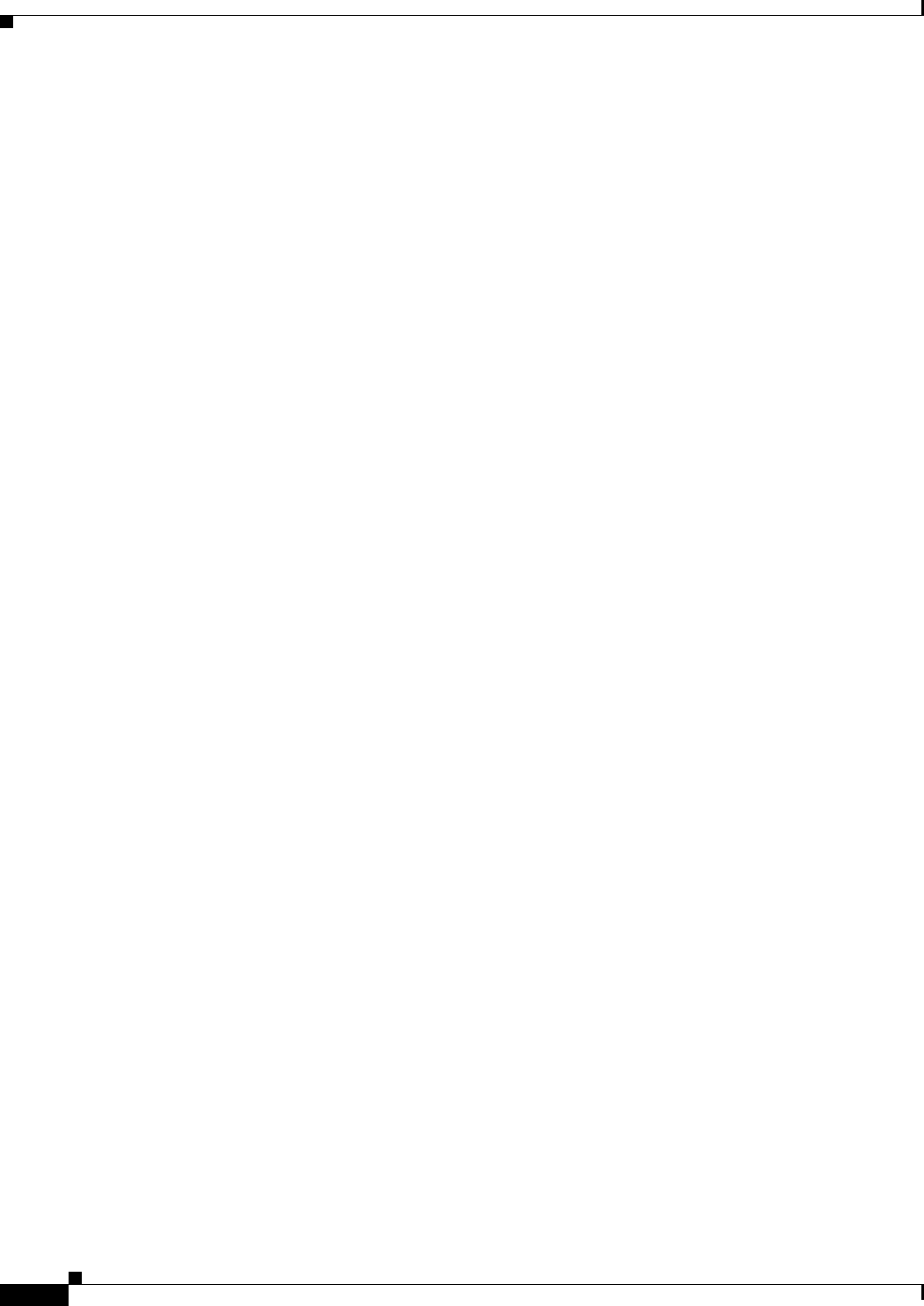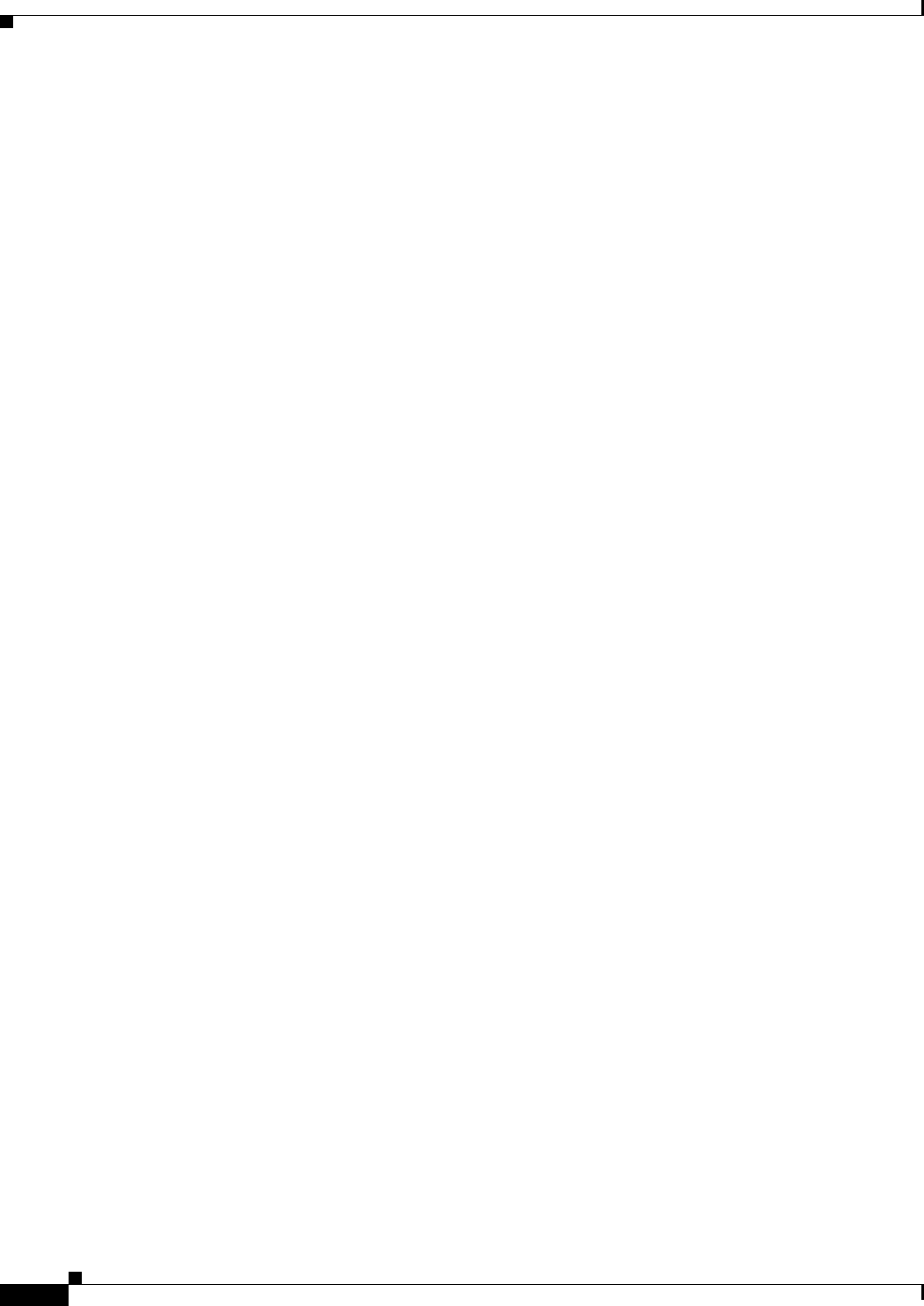
68-18
User Guide for Cisco Security Manager 4.4
OL-28826-01
Chapter 68 Health and Performance Monitoring
HPM Window
To search for a specific text string in the devices list, the VPNs list, the Alerts table, or the View Cleared
Alerts window:
• Click in the List Filter field to place the text cursor, and then begin typing.
These are “live filter” fields. That is, as you type each character, entries that do not include your
current text string are removed from the list or table. For example, suppose in an extensive list of
alerts there is one with a Status of “Device Health Critical,” and that none of the other alerts include
any text strings containing the letters hea. You want to use the List Filter field to quickly locate that
one alert, so you begin to enter the word “health.” That alert is the only one displayed after you have
typed the first three letters.
To clear a List Filter field:
• Click the clear button at the right side of the field.
This button appears when you begin typing in the field. (You also can highlight the characters and
press the Delete or Backspace key on your keyboard.)
When you clear the List Filter field, all entries in the list are again displayed.
You can tune the filter results by specifying the information (columns) searched, by selecting case
sensitivity or insensitivity, by allowing wildcards or regular expressions, and by specifying where in a
returned string your characters must be located.
To change the List Filter criteria:
1. Click the filter-parameters button (magnifying glass) at the left side of the List Filter field to open
the parameters menu.
2. Choose an option.
The menu consists of four sections:
–
A list of all available information types—these entries correspond to the columns that can be
displayed for that particular list or table. You can choose All, or alternatively you can choose
individual entries.
–
Case sensitive and Case insensitive – Choose one or the other. If you choose Case sensitive,
found text must match not only the characters you enter, but also their as-typed case.
–
Use wildcards and Use regular expression – Choose one or the other. The following wildcards
are recognized:
–
* (asterisk) – Match zero or more characters at that location in the string.
–
? (question mark) – Match one character at that location in the string.
–
Match from start, Match exactly, and Match anywhere – Choose one. Match from start
means that the string you enter must be found at the beginning of an entry, although it can be
part of a larger set of characters. Match exactly requires that the string you enter exactly match
the entire column entry. Match anywhere means the string can be found anywhere within an
entry, and it can be part of a larger set of characters.
3. Repeat Steps 1 and 2 to change another parameter.