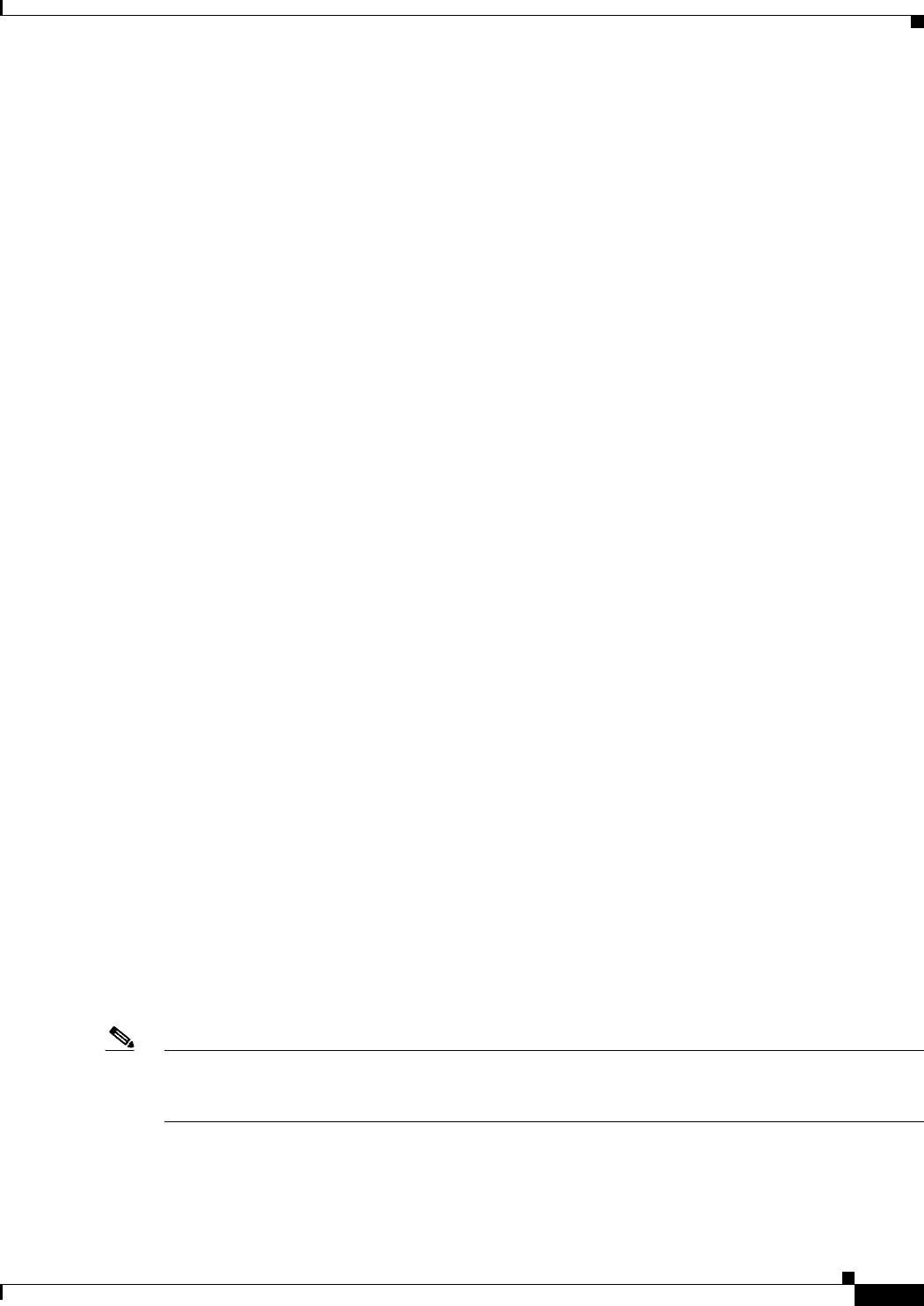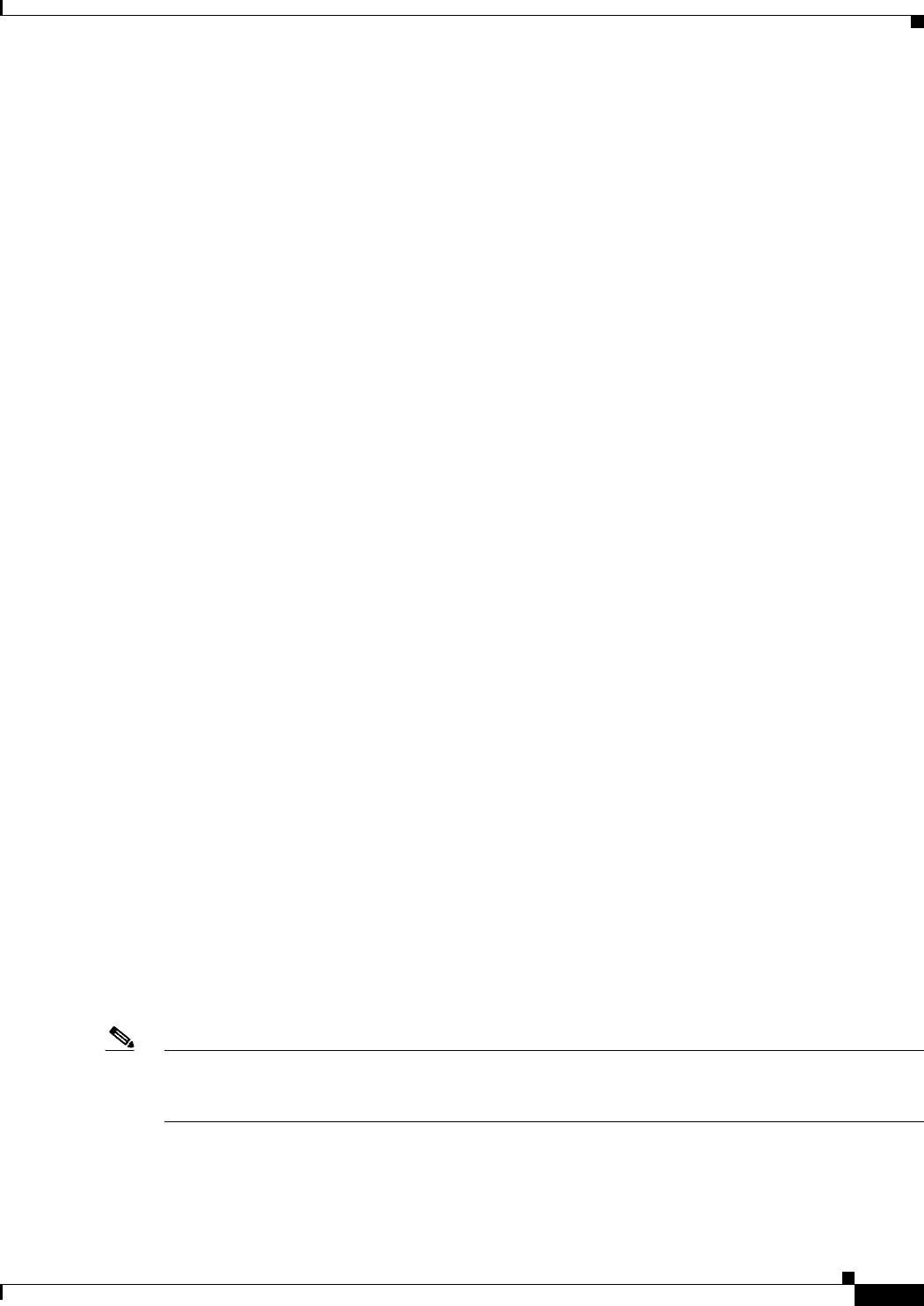
68-23
User Guide for Cisco Security Manager 4.4
OL-28826-01
Chapter 68 Health and Performance Monitoring
Monitoring Devices
This can be a System View or an existing custom view.
2. Choose Save As from the File menu to open the Save View As dialog box.
You also can right-click the selected view and choose Save As from the pop-up menu to open the
dialog box.
3. Provide a Name for the new view, and optionally a Description.
4. Specify the devices to be monitored for this view: check and clear entries in the device-selector area
of the dialog box.
5. Click Save to close the dialog box and add the new view to the My Views folder.
Follow these steps to edit an existing custom view:
1. Under My Views, select the view.
2. Choose Edit from the File menu to open the Save View As dialog box.
You also can right-click the selected view and choose Edit from the pop-up menu.
3. Edit the Name and Description, as necessary.
4. Check and clear entries in the device selector to change the devices monitored for this view.
5. Click Save to close the dialog box.
Follow these steps to delete an existing custom view:
1. Under My Views, select the view.
2. Choose Delete from the File menu.
You also can right-click the selected view and choose Delete from the pop-up menu.
3. Confirm that you want the view deleted.
That view is removed from the Views list.
HPM Window: Monitoring Display
The HPM window provides two different information displays: Monitoring and Alerts. Click the
Monitoring button to access the Monitoring display.
The Monitoring display consists of two primary panes: Views and Monitoring. The Views pane presents
a list of available views. Click an entry in this list to open that View as a tabbed panel in the Monitoring
pane.
The Monitoring pane can present multiple tabbed views, most of which display several sections. Click
a tab to bring that view to the front.
Note The Remote Access Users and the Site-to-Site Tunnels views each display only a single table of
information, as described in Monitoring Views: VPN, RA and S2S, page 68-27. The following
descriptions focus mainly on the other available system views.
The following illustration presents the primary features of the Monitoring display and the panel sections.