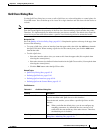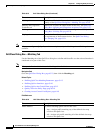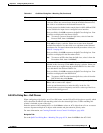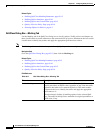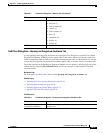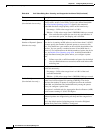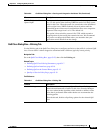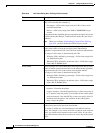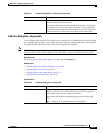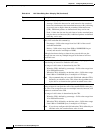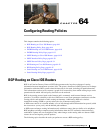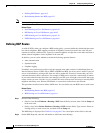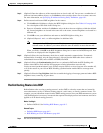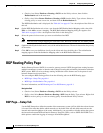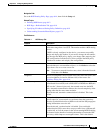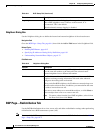63-31
User Guide for Cisco Security Manager 4.4
OL-28826-01
Chapter 63 Configuring Quality of Service
Quality of Service Policy Page
QoS Class Dialog Box—Shaping Tab
Use the Shaping tab of the QoS Class dialog box to control the rate of output traffic for the selected QoS
class. Shaping typically delays excess traffic by using a buffer, or queuing mechanism, to hold packets
and shape the flow when the data rate of the source is higher than expected.
Note The Shaping tab is unavailable when you define a QoS policy on the control plane, use hierarchical
shaping on the interface, define a QoS class for input traffic, or perform queuing on priority traffic.
Navigation Path
Go to the QoS Class Dialog Box, page 63-23, then click the Shaping tab.
Related Topics
• Defining QoS Class Shaping Parameters, page 63-18
• Defining QoS on Interfaces, page 63-10
• Defining QoS on the Control Plane, page 63-12
• Quality of Service Policy Page, page 63-19
Field Reference
Violate action The action to take on packets that cannot be serviced by either the
conform bucket or the exceed bucket.
The actions available for selection depend on the defined exceed action.
For example, if you select one of the set options as the exceed action,
you cannot select transmit as the violate action. If you select drop as the
exceed action, then you must also select drop as the violate action.
Table 63-9 QoS Class Dialog Box—Policing Tab (Continued)
Element Description
Table 63-10 QoS Class Dialog Box—Shaping Tab
Element Description
Enable Shaping When selected, enables you to configure Distributed Traffic Shaping
(DTS) to control the rate of traffic for this class. DTS uses queues to
buffer traffic surges that can congest the network.
When deselected, disables all shaping options for the selected QoS
class.
Note Shaping can be performed only on output traffic.