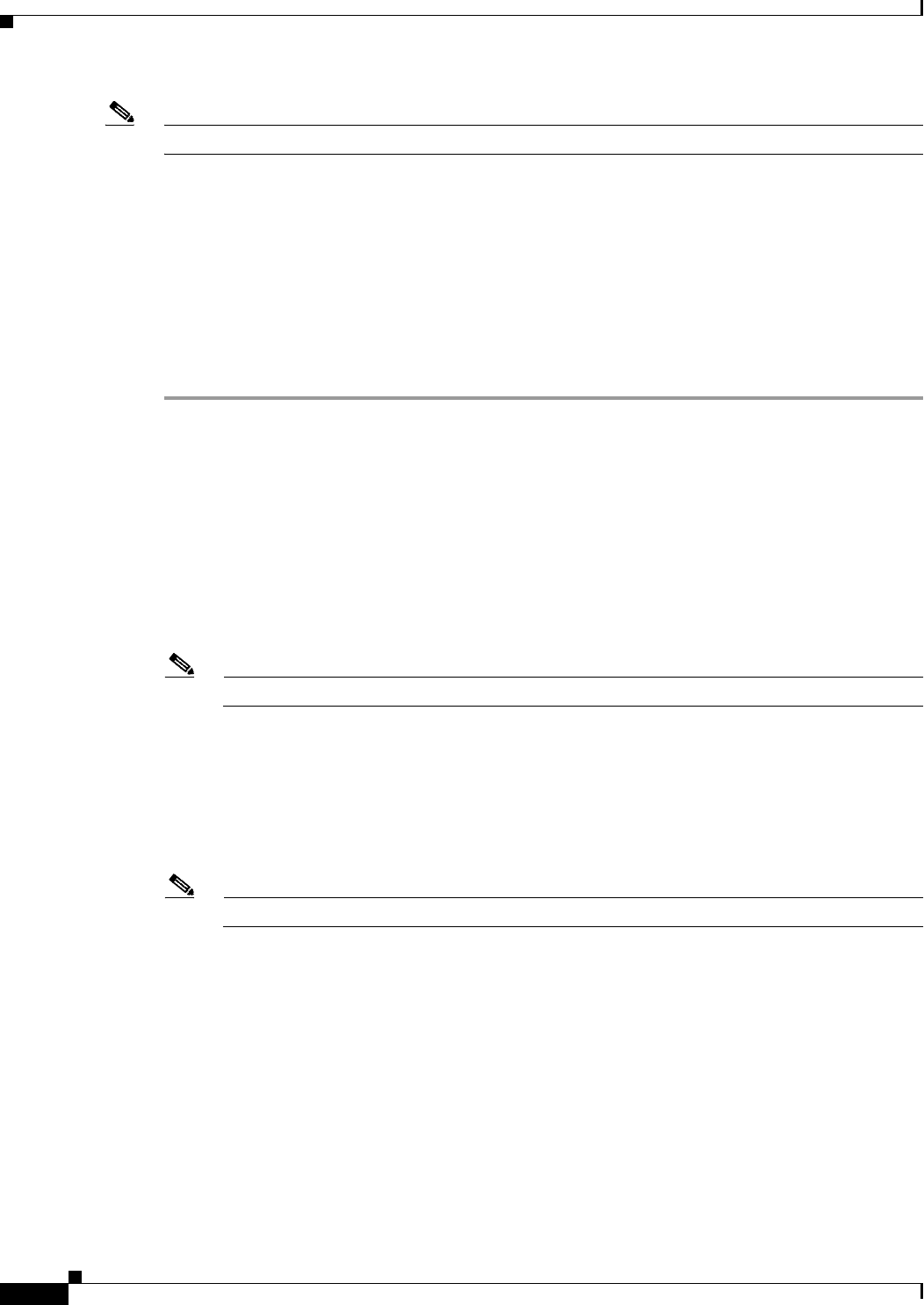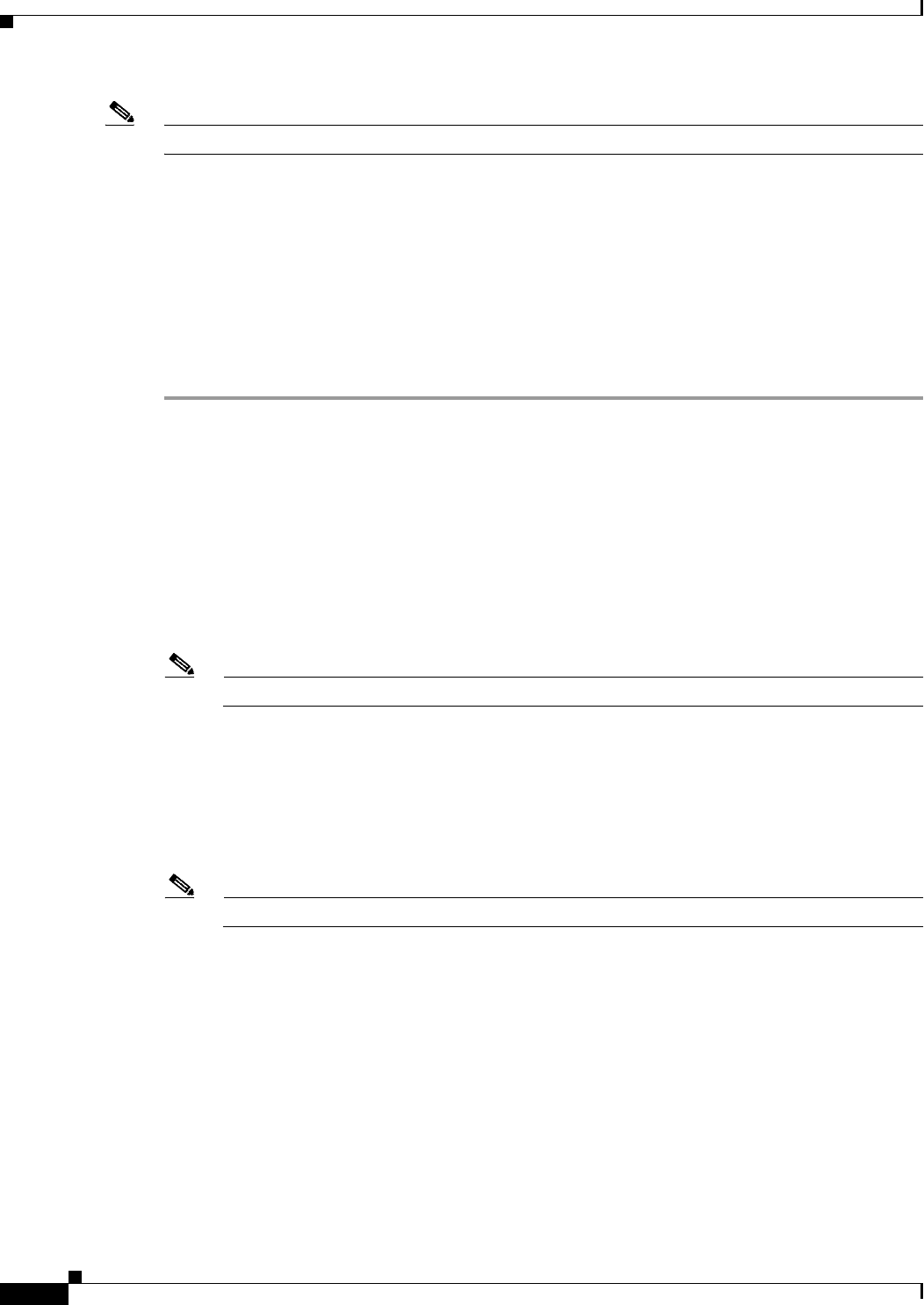
63-14
User Guide for Cisco Security Manager 4.4
OL-28826-01
Chapter 63 Configuring Quality of Service
Quality of Service on Cisco IOS Routers
Note You do not define matching parameters when configuring the default class.
Related Topics
• Defining QoS Class Marking Parameters, page 63-15
• Defining QoS Class Queuing Parameters, page 63-16
• Defining QoS Class Policing Parameters, page 63-17
• Defining QoS Class Shaping Parameters, page 63-18
• Defining QoS Policies, page 63-10
• Quality of Service on Cisco IOS Routers, page 63-1
Step 1 On the Quality of Service page, click the Add button beneath the QoS Classes table, or select a class and
then click the Edit button. The QoS Class dialog box is displayed.
Step 2 Click the Matching tab. See Table 63-6 on page 63-24 for a description of the fields on this tab.
Step 3 Select a matching method:
• Any—Traffic matching any of the defined parameters is included in this class.
• All—Only traffic matching all of the defined parameters is included in this class.
Step 4 (Optional) Under Protocol, click Add to display a selector for choosing the protocols to include in this
class. Select one or more items from the Available Protocols list, then click >> to add them to the
Selected Protocols list.
Note When configuring QoS on the control plane, only the ARP protocol can be selected.
When you finish, click OK to save your definitions and return to the QoS Class dialog box. Your
selections are displayed in the Protocol field.
Step 5 (Optional) Under Precedence, click Add to display a selector for choosing which IP precedence values
(from 0 to 7) to include in this class. Select one or more items from the Available Precedences list, then
click >> to add them to the Selected Precedences list. Traffic that arrives marked with one of these values
matches this criterion.
Note For more information about IP precedence values, see Table 63-1 on page 63-3.
When you finish, click OK to save your definitions and return to the QoS Class dialog box. Your
selections are displayed in the Precedences field.
Step 6 (Optional) Under DSCP, click Add to display a selector for choosing which DSCP values (from 0 to 63)
to include in this class. Select one or more items (up to eight) from the Available DSCPs list, then click
>> to add them to the Selected DSCPs list. Traffic that arrives marked with one of these values matches
this criterion.
When you finish, click OK to save your definitions and return to the QoS Class dialog box. Your
selections are displayed in the DSCP field.
Step 7 (Optional) Under ACL, define ACLs as part of the matching criteria for this class:
a. Click Edit to display the Edit ACLs dialog box. Use this dialog box to define which ACLs to include
in this class.