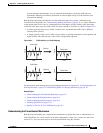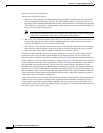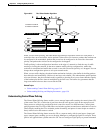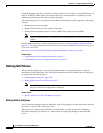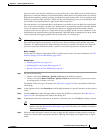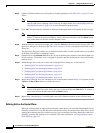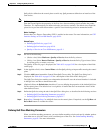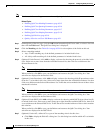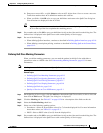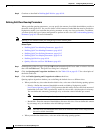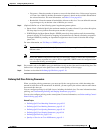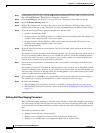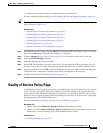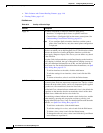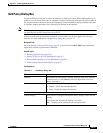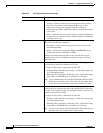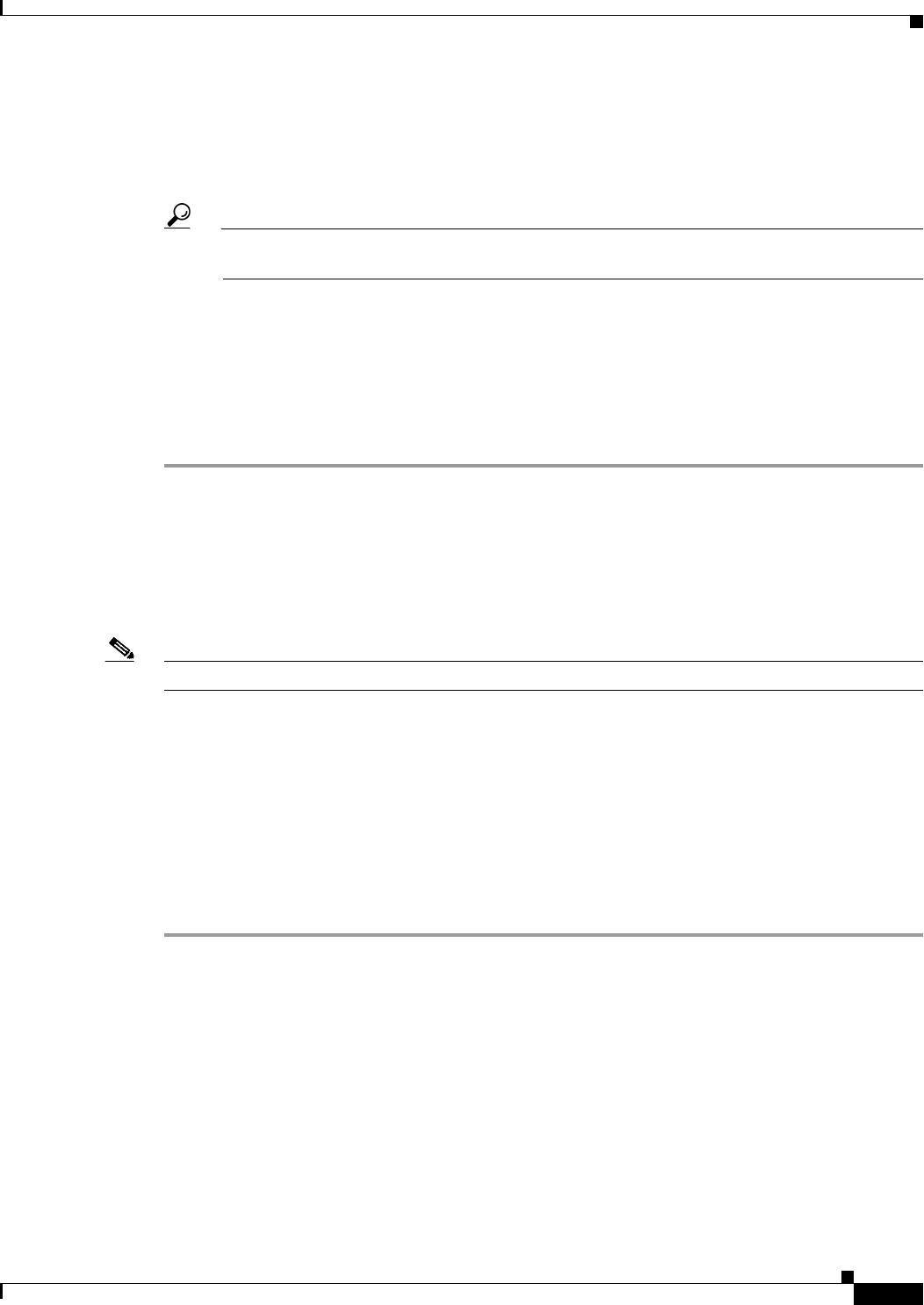
63-15
User Guide for Cisco Security Manager 4.4
OL-28826-01
Chapter 63 Configuring Quality of Service
Quality of Service on Cisco IOS Routers
b. Enter one or more ACLs, or click Select to select an ACL object from a list or to create a new one.
Traffic that matches these ACL definitions matches this criterion.
c. When you finish, click OK twice to save your definitions and return to the QoS Class dialog box.
Your selections are displayed in the ACL field.
Tip Use the up and down arrows to order the ACLs. We recommend placing more frequently used
ACLs at the top of the list to optimize the matching process.
Step 8 Go to another tab or click OK to save your definitions locally on the client and close the dialog box. The
defined class is displayed in the QoS Classes table on the Quality of Service page.
Step 9 Do one of the following:
• When defining QoS on interfaces, continue as described in Defining QoS on Interfaces, page 63-10.
• When defining control plane policing, continue as described in Defining QoS on the Control Plane,
page 63-12.
Defining QoS Class Marking Parameters
When you define marking parameters, you can mark the packets in this QoS class with either a
precedence value or a DSCP value. See Understanding Marking Parameters, page 63-3 for more
information.
Note Marking is not available when you configure QoS on the control plane.
Related Topics
• Defining QoS Class Matching Parameters, page 63-13
• Defining QoS Class Queuing Parameters, page 63-16
• Defining QoS Class Policing Parameters, page 63-17
• Defining QoS Class Shaping Parameters, page 63-18
• Defining QoS Policies, page 63-10
• Quality of Service on Cisco IOS Routers, page 63-1
Step 1 On the Quality of Service page, click the Add button beneath the QoS Classes table, or select a class and
then click the Edit button. The QoS Class dialog box is displayed.
Step 2 Click the Marking tab. See Table 63-7 on page 63-26 for a description of the fields on this tab.
Step 3 Select the Enable Marking check box.
Step 4 Select one of the following marking options:
• Precedence—Select an IP precedence value (0 to 7) from the displayed list. For more information
about these values, see Table 63-1 on page 63-3.
• DSCP—Select a DSCP value (0 to 63) from the displayed list.
Step 5 Go to another tab or click OK to save your definitions locally on the client and close the dialog box. The
defined class is displayed in the QoS Classes table on the Quality of Service page.