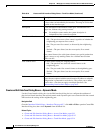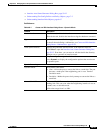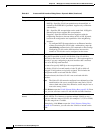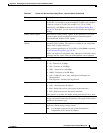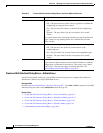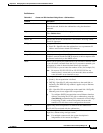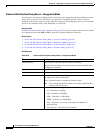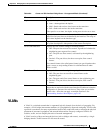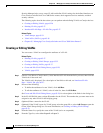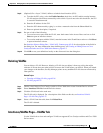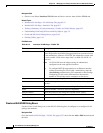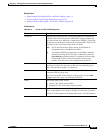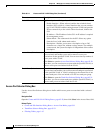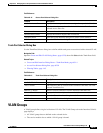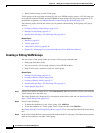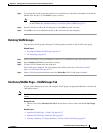65-26
User Guide for Cisco Security Manager 4.4
OL-28826-01
Chapter 65 Managing Cisco Catalyst Switches and Cisco 7600 Series Routers
VLANs
Security Manager helps you to create VLANs and define VLAN settings for the defined interfaces on
Cisco Catalyst switches and Cisco 7600 Series routers, their supported services modules, and their
security contexts.
The following topics describe the actions you can perform when defining VLANs on Catalyst devices:
• Creating or Editing VLANs, page 65-26
• Deleting VLANs, page 65-27
• Interfaces/VLANs Page—VLANs Tab, page 65-27
Related Topics
• VLAN Groups, page 65-31
• VLAN ACLs (VACLs), page 65-36
• Chapter 65, “Managing Cisco Catalyst Switches and Cisco 7600 Series Routers”
Creating or Editing VLANs
You can create a VLAN or reconfigure the attributes of a VLAN.
Related Topics
• Deleting VLANs, page 65-27
• Creating or Editing VLAN Groups, page 65-32
• Creating or Editing VACLs, page 65-37
• Create and Edit VLAN Dialog Boxes, page 65-28
• VLANs, page 65-25
Step 1 (Device view) Select a Catalyst device, select Interfaces/VLANs from the Policy selector, then click the
VLANs tab in the work area.
The VLANs tab is displayed. For a description of the fields on this tab, see Interfaces/VLANs
Page—VLANs Tab, page 65-27.
Step 2 Do one of the following:
• To define the attributes of a new VLAN, click Add Row.
• To edit the attributes of a VLAN, select it in the list, then click Edit Row.
See Create and Edit VLAN Dialog Boxes, page 65-28, for a description of the fields in the dialog box.
Step 3 In the VLAN ID field, enter a unique ID number for the VLAN. The number that you enter must not be
assigned to any other VLAN in the bridging group.
Step 4 (Optional) Enter a name for the VLAN.
Step 5 (Optional) If the VLAN is part of a VLAN group, select the group ID, or select Add Group to open the
Create VLAN Group dialog box. For more information, see Creating or Editing VLAN Groups,
page 65-32.
Step 6 From the Status list, specify the status of the VLAN (active or suspended).
Step 7 From the Type list, select either Layer 2 or Layer 3.