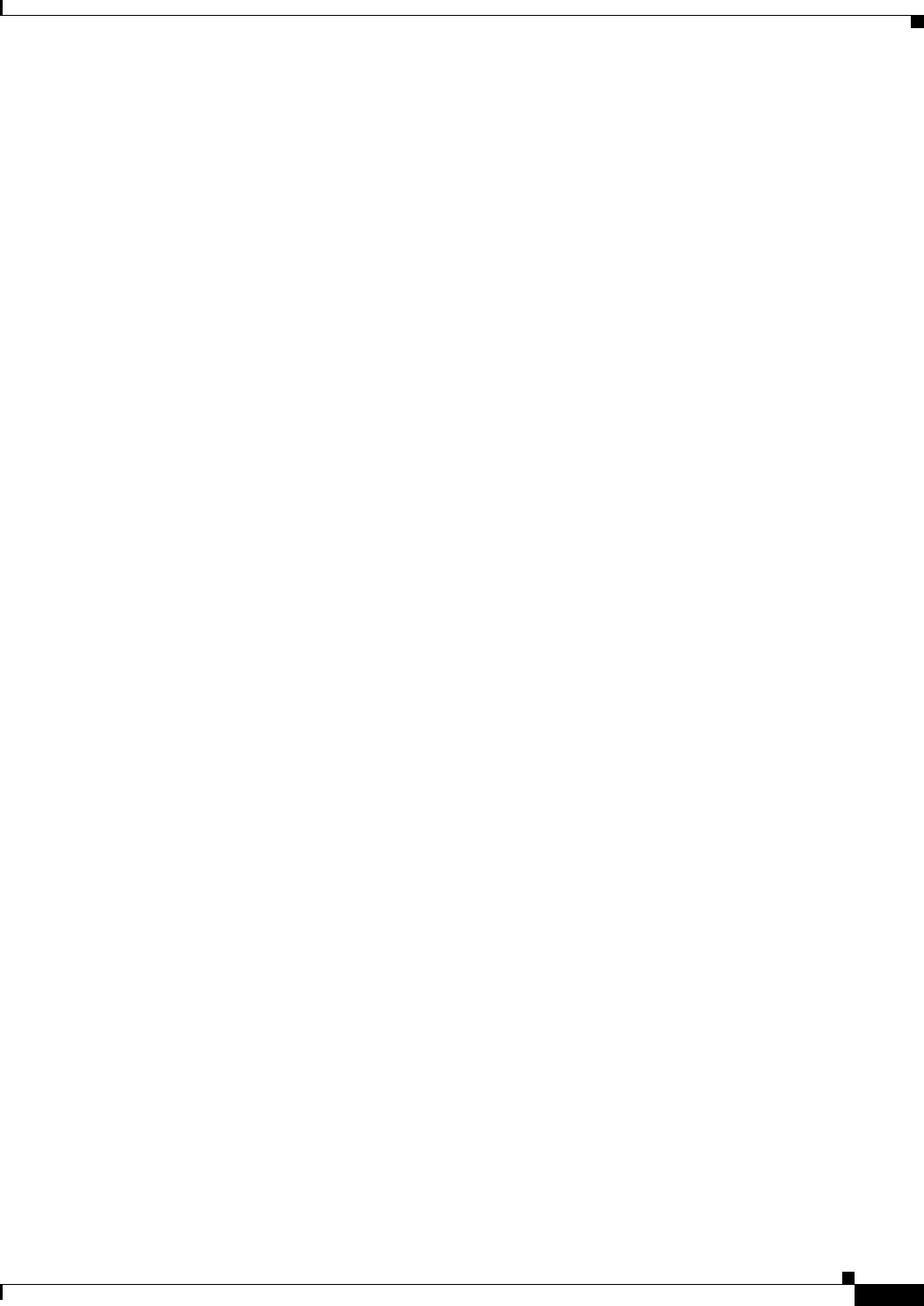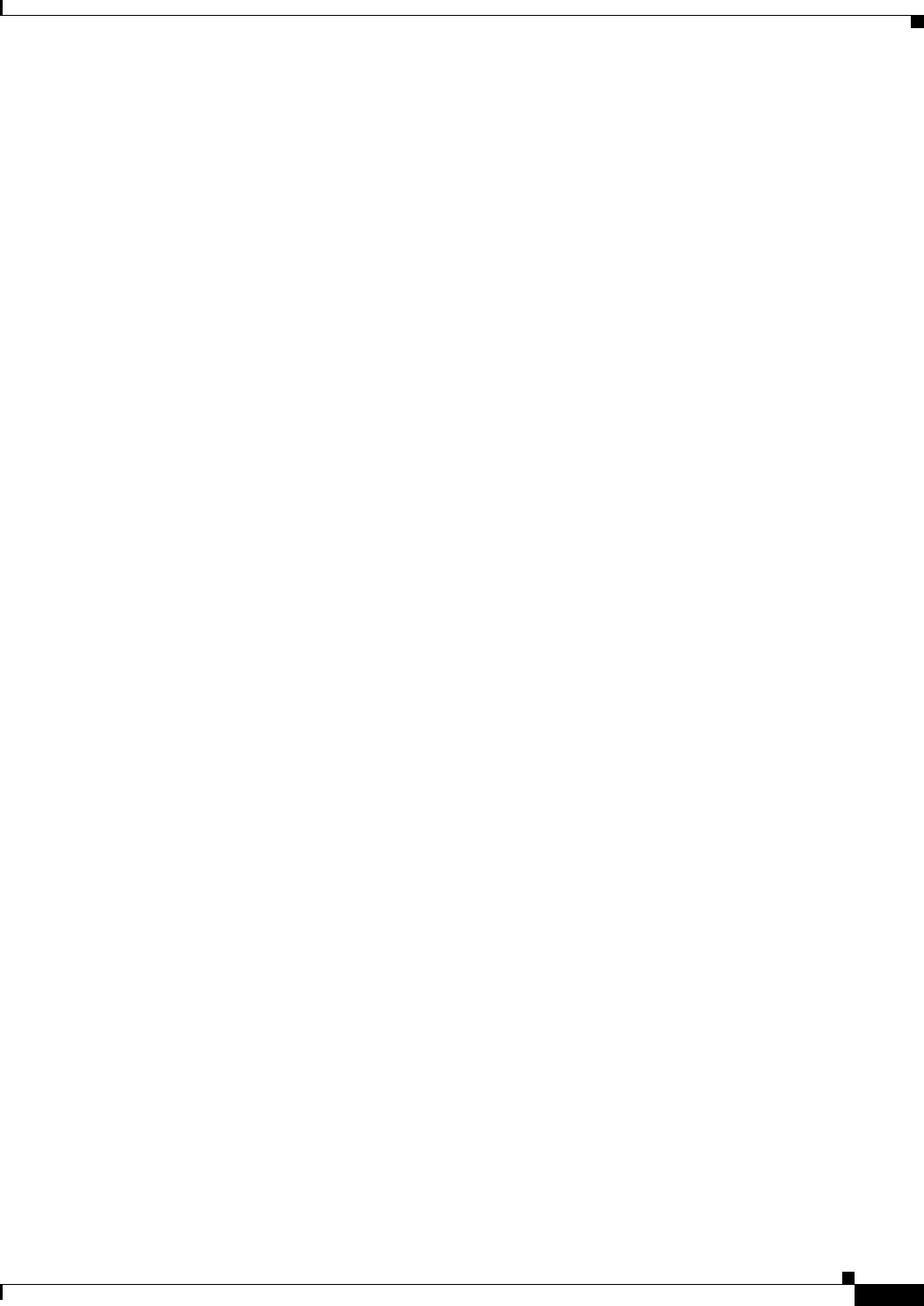
30-69
User Guide for Cisco Security Manager 4.4
OL-28826-01
Chapter 30 Managing Remote Access VPNs on ASA and PIX 7.0+ Devices
Customizing Clientless SSL VPN Portals
for complex script or East Asian languages. If you want to type in text directly, you also need to
install an appropriate keyboard; otherwise, you can use a text editor that supports the language’s
characters and copy and paste text from a document that contains the text you want to use.
You can also enter non-ASCII languages into SSL VPN Bookmarks objects.
• Configure translation tables on the ASA device to support the languages you want to make
available—To enable the security appliance to provide language translation for the portal and
screens displayed to users, you must define the necessary languages in a translation table and import
the table into the security appliance. The software image package for the security appliance includes
a translation table template. Every language you list in an SSL VPN Customization object must have
a corresponding translation table on the device. Conversely, translation tables for languages that are
not listed in the SSL VPN Customization object are ignored.
If you use this technique, you must use the ASA CLI or ASDM to configure and upload the
translation tables. You cannot manage the translation tables with Security Manager. However, the
SSL VPN Customization object includes settings that allow you to configure automatic browser
language selection and to enable users to select their desired language. Thus, if you install
translation tables for ten languages, the pages defined in the SSL VPN Customization object will be
available to users in all of those languages. For more information on these settings, see SSL VPN
Customization Dialog Box—Language, page 33-40.
Although both of the following features require translation tables, they are separate and
complementary:
–
Automatic Browser Language Selection—Automatic browser language selection attempts to
select the appropriate language based on the user’s browser settings. This technique does not
ask for user input. In the SSL VPN Customization object, you create a list of languages that will
be used in the negotiation with the browser. During a connection, the security appliance receives
a list of languages (and their priorities) from the browser, and looks through your list of
languages top to bottom until a match is found. If there is no match, then the language you
defined in the list as the default language is used. If you do not specify a default language,
English is used.
The languages on the security appliance are labels for the translation tables. The languages must
mirror those of the browser, and can consist of groups of up to 8 alphanumeric characters
(starting from alpha characters), separated by hyphens. For example, fr-FR-paris-univ8.
However, when you add a language to the list in Security Manager, only the first two characters
are available.
When looking for a match, the security appliance starts with the longest language name, and if
it does not match, it discards the rightmost group of the name. For example, if the preferred
language on the browser is fr-FR-paris-univ8, and the security appliance supports
fr-FR-paris-univ8, fr-FR-paris, fr-FR, and fr, it matches fr-FR-paris-univ8 and uses the
translated strings from that translation table. If fr is the only language on the security appliance,
the security appliance considers it a match also, and uses that translation table.
For more information about setting up translation tables, see the user documentation for the
ASA device and operating system or the ASDM online help.
–
Language Selector—By enabling the language selector, you provide the user with the ability
to actively select the desired language from a list of languages that you support. This technique
does not rely on the browser language settings being configured correctly. The language selector
is displayed on the logon page.
Related Topics
• Configuring ASA Portal Appearance Using SSL VPN Customization Objects, page 30-66