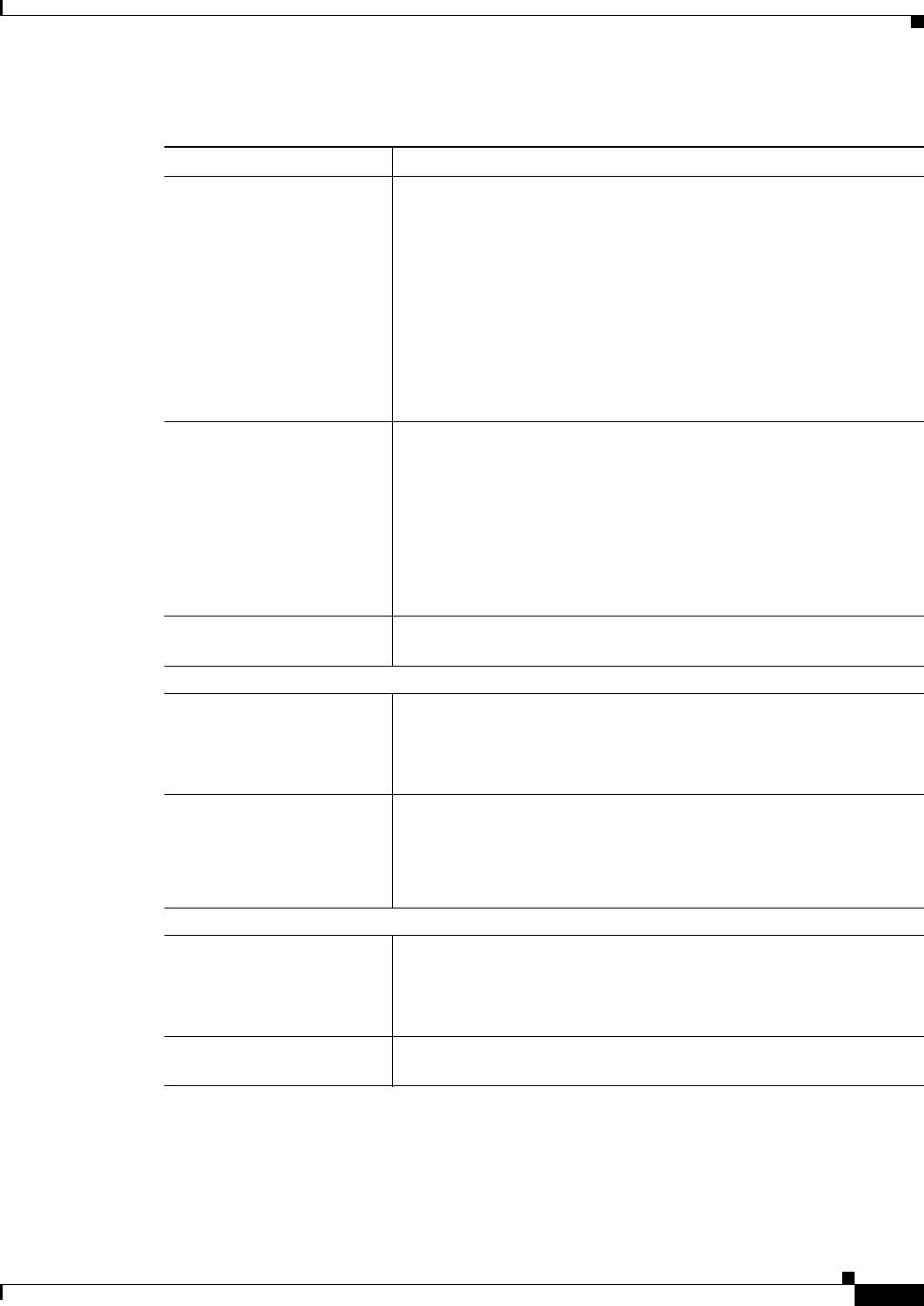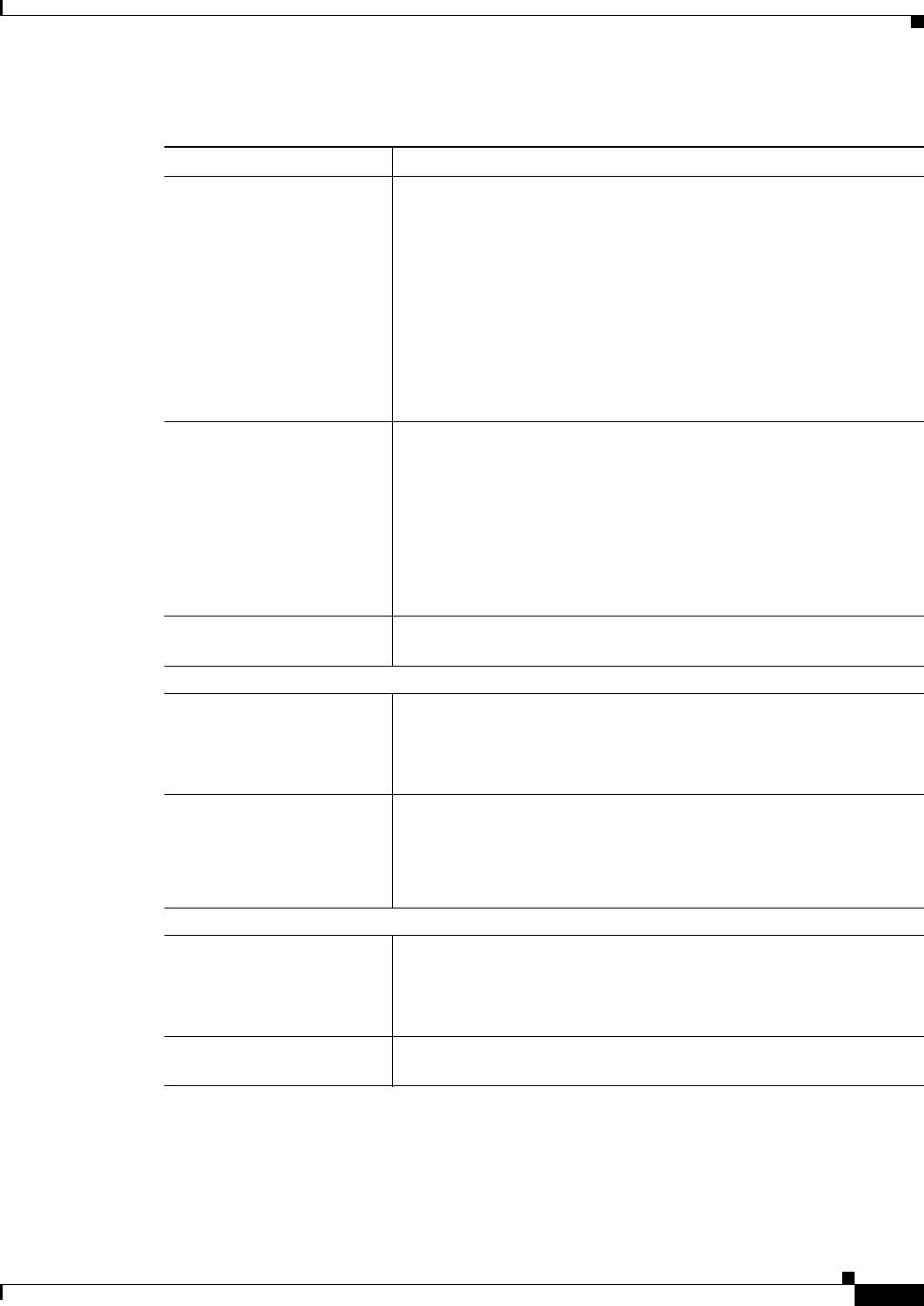
6-3
User Guide for Cisco Security Manager 4.4
OL-28826-01
Chapter 6 Managing Policy Objects
Selecting Objects for Policies
Related Topics
• Allowing a Policy Object to Be Overridden, page 6-18
• Filtering Items in Selectors, page 1-42
Table 6-1 Object Selectors
Element Description
Type The type of object to display in the selector, if there is an option. For
example:
• You can choose between network/host objects and interface roles
when configuring sources and destinations in some rule-based
policies.
• You can choose between standard and extended ACL objects when
configuring some ACLs (for example, when configuring VLAN
ACLs on Catalyst 6500/7600 devices).
Tip In some policies, if you select more than one type of object,
they are displayed on different tabs within the field.
Available [object type] Displays all objects that are relevant to the policy or object you are
configuring.
When selecting interfaces, be aware that there can be interfaces and
interface roles with the same name. They can be distinguished by the
icon displayed next to the name. For more information, see Specifying
Interfaces During Policy Definition, page 6-70.
Tip You can quickly find an object inside a selector by clicking in
the list box and then starting to type the name of the object.
Selected [object type] Displays the objects that you selected to apply to the policy or object
that you are editing.
Multi-Object Selector Buttons
>> button
<< button
Moves the selected objects from one list to the other list in the direction
indicated. You can select multiple objects by using Ctrl+click.
You can also move objects between lists by double-clicking them or by
selecting them and pressing Enter.
Up/Down arrow buttons For a limited number of object types, order matters. If the selector
includes Move Up and Move Down buttons, arrange the objects in
priority order. For example, when defining a method list for AAA, use
the arrows to determine the order in which different types of AAA
server groups are used.
Common Buttons
Create button Click this button to create an object of this type.
Tip In a few cases, such as network/host and service objects,
clicking this button opens a list from which you need to select
a specific type for the object.
Edit button Click this button to edit the selected user-defined object. If you try to
edit a system-defined object, it is opened in read-only mode.