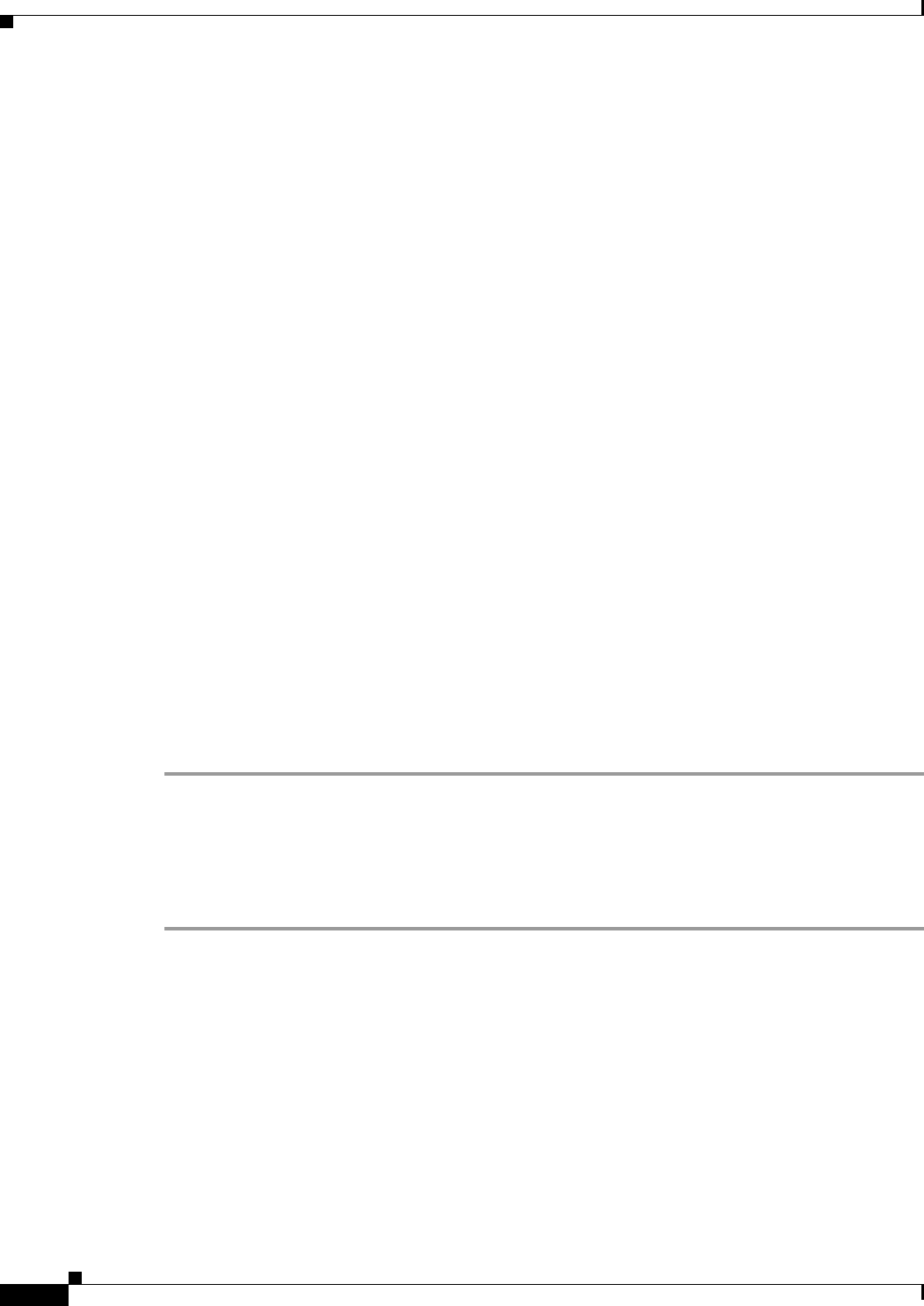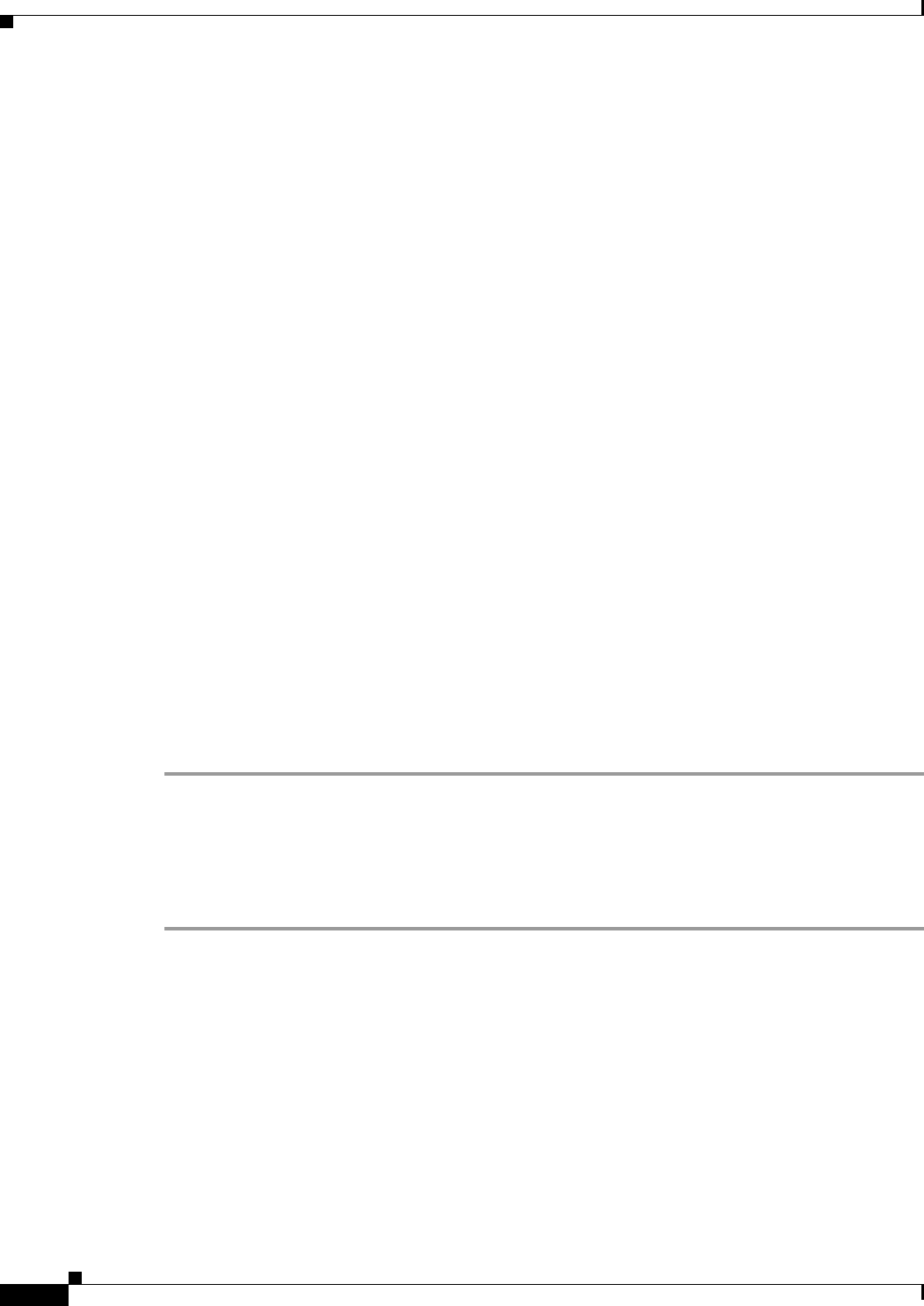
6-12
User Guide for Cisco Security Manager 4.4
OL-28826-01
Chapter 6 Managing Policy Objects
Working with Policy Objects—Basic Procedures
Editing Objects
You can edit any user-defined object as required. Changes that you make to the object are reflected in
all policies (and other objects) that use the object. However, if an override for the object is already
defined for a device, your edits are not reflected in the object used on those devices.
Tips
• You cannot edit predefined objects, but you can copy them to create new objects. See Cloning
(Duplicating) Objects, page 6-13.
• Messages appear at the top of the Edit dialog box to indicate the following situations:
–
That you have read-only access to the object. You cannot save changes to these objects.
–
That the policy object was imported using the procedure described in Importing Policies or
Devices, page 10-13. Imported objects might be re-imported at some point if the shared policy
that uses the object is managed on a different server. Any changes that you make are eliminated
if the policy object is imported again. Before editing the object, ensure that you understand the
protocols used in your organization for policy management and importation. You can control
whether this message appears using an option on the Tools > Security Manager Administration
> Policy Management page (see Policy Management Page, page 11-45).
• You can also edit objects when you define policies or objects that use this object type. For more
information, see Selecting Objects for Policies, page 6-2.
Before You Begin
Determine if the object is being used, and which policies, objects, and devices would be affected by the
changes. You can generate a usage report for this purpose. See Generating Object Usage Reports,
page 6-14.
Related Topics
• Creating Policy Objects, page 6-9
Step 1 Select Manage > Policy Objects to open the Policy Object Manager, page 6-4.
Step 2 Select the object type from the table of contents.
Step 3 Right-click the object you want to edit and select Edit Object.
Step 4 Modify the fields in the Edit dialog box for that object type as required, then click OK to save your
changes. Click the Help button for information specific to the type of object.
Using Category Objects
Categories provide an intermediate level of detail to objects. By assigning a category to an object, you
can look for the name and color of a category to more easily identify rules and objects in rules tables.
You can assign a category to a rule or object when you create the rule, or you can edit the rule or object
to include category information later. No device configuration commands are generated for category
assignments.
The benefits of assigning categories to policy objects are:
• Visibility is improved when you view rules tables using objects that are categorized.