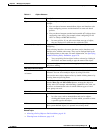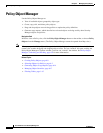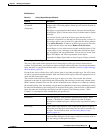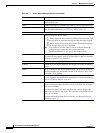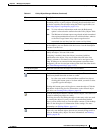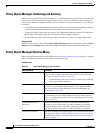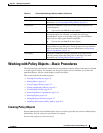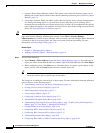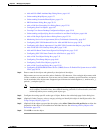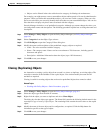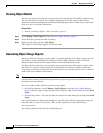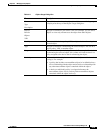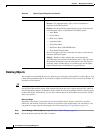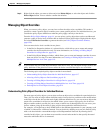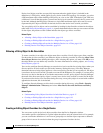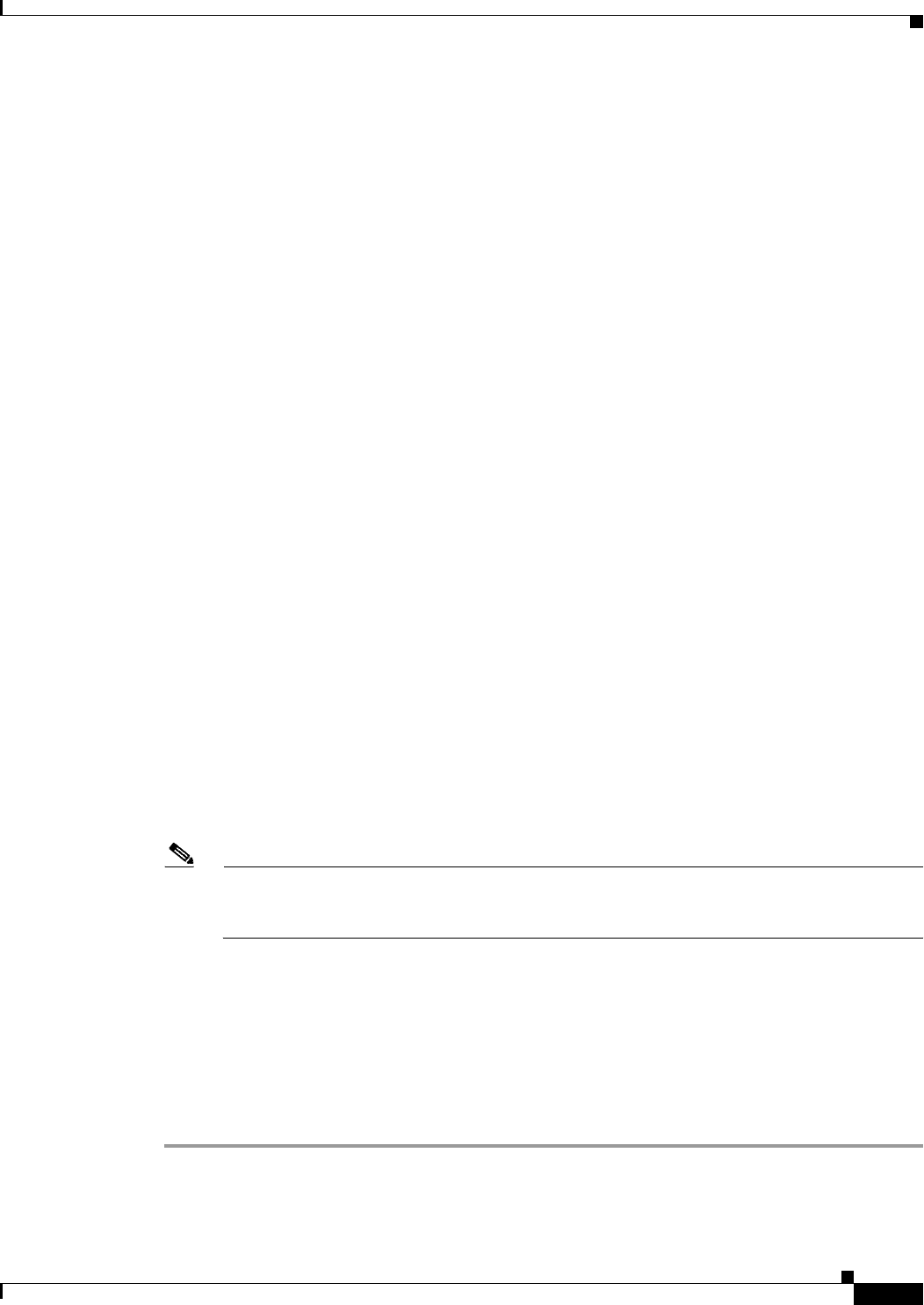
6-11
User Guide for Cisco Security Manager 4.4
OL-28826-01
Chapter 6 Managing Policy Objects
Working with Policy Objects—Basic Procedures
• Add and Edit LDAP Attribute Map Dialog Boxes, page 6-43
• Understanding Map Objects, page 6-72
• Understanding Networks/Hosts Objects, page 6-74
• PKI Enrollment Dialog Box, page 25-54
• Add or Edit Port Forwarding List Dialog Boxes, page 33-28
• Configuring Port List Objects, page 6-87
• Creating Cisco Secure Desktop Configuration Objects, page 32-18
• Understanding and Specifying Services and Service and Port List Objects, page 6-86
• Add or Edit Single Sign On Server Dialog Boxes, page 33-30
• Monitoring Service Level Agreements (SLAs) To Maintain Connectivity, page 50-7
• Configuring SSL VPN Bookmark Lists for ASA and IOS Devices, page 30-70
• Configuring ASA Portal Appearance Using SSL VPN Customization Objects, page 30-66
• Add or Edit SSL VPN Gateway Dialog Box, page 33-50
• Add and Edit Smart Tunnel Auto Signon List Dialog Boxes, page 33-55
• Configuring SSL VPN Smart Tunnels for ASA Devices, page 30-73
• Add or Edit Text Object Dialog Box, page 7-31
• Configuring Time Range Objects, page 6-66
• Configuring Traffic Flow Objects, page 56-16
• Add or Edit User Group Dialog Box, page 33-58
• Configuring WINS/NetBIOS Name Service (NBNS) Servers To Enable File System Access in SSL
VPNs, page 30-76
Step 2 Enter a name for the object and optionally a description of the object.
Object names are not case-sensitive and are limited to 128 characters. You can begin object names with
a letter, a number, or an underscore. You can use a mix of letters, numbers, special characters, and spaces
for the remainder of the object name. Supported special characters include hyphens (-), underscores (_),
periods (.), and plus signs (+).
Note Certain object types, such as AAA server groups, ASA user groups, maps, network/host objects,
service objects, and traffic flows, have different naming guidelines. For more details, refer to the
online help when you are creating each object type.
Step 3 Configure the settings specific to the type of object. Refer to the online help page for the dialog box.
Step 4 (Optional) Under Category, select a category to help you identify this object in the Objects table. See
Using Category Objects, page 6-12.
Step 5 (Optional) If the object type provides the option, select Allow Value Override per Device to allow the
properties of this object to be redefined on individual devices. See Allowing a Policy Object to Be
Overridden, page 6-18.
Step 6 Click OK to save the object.