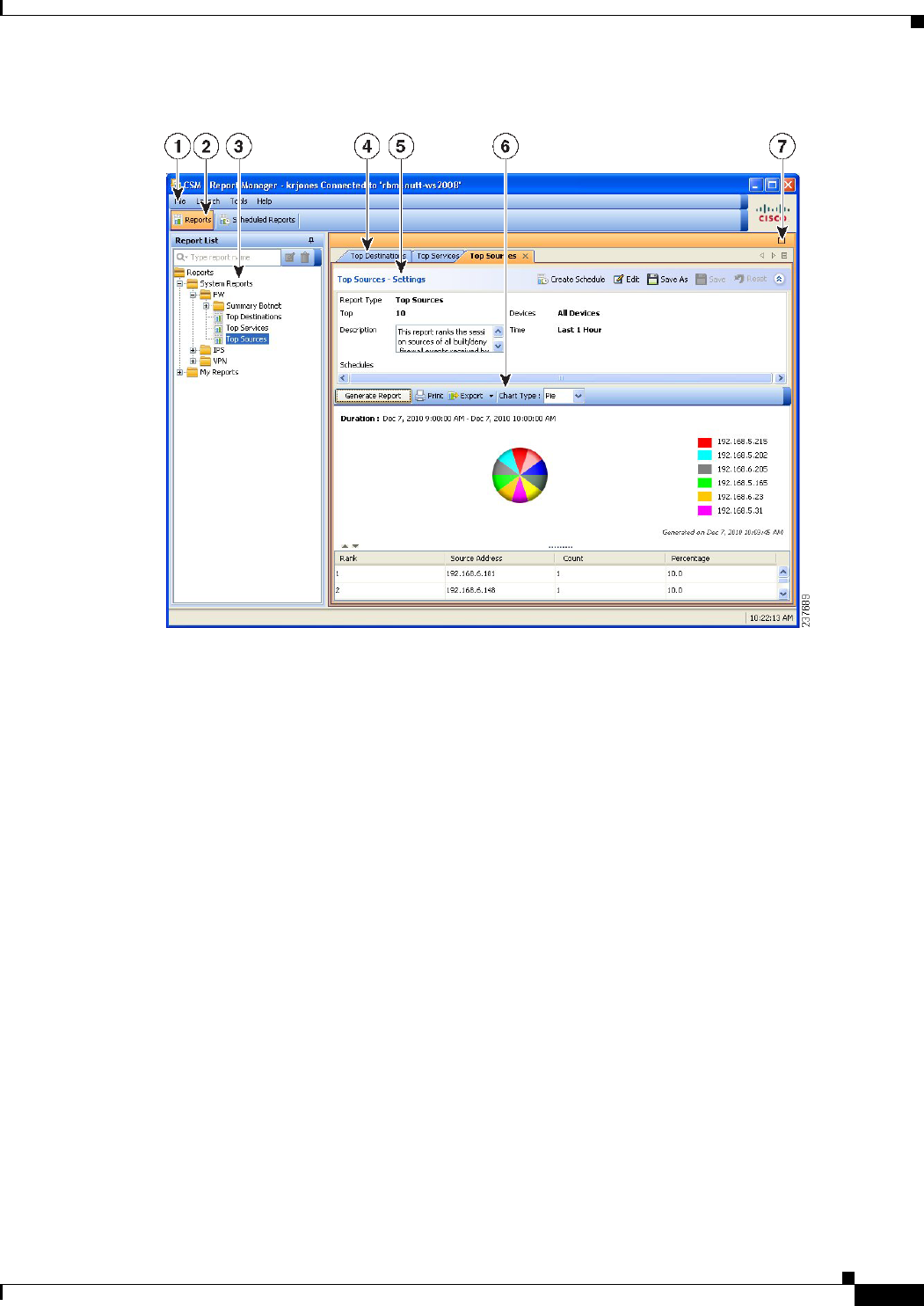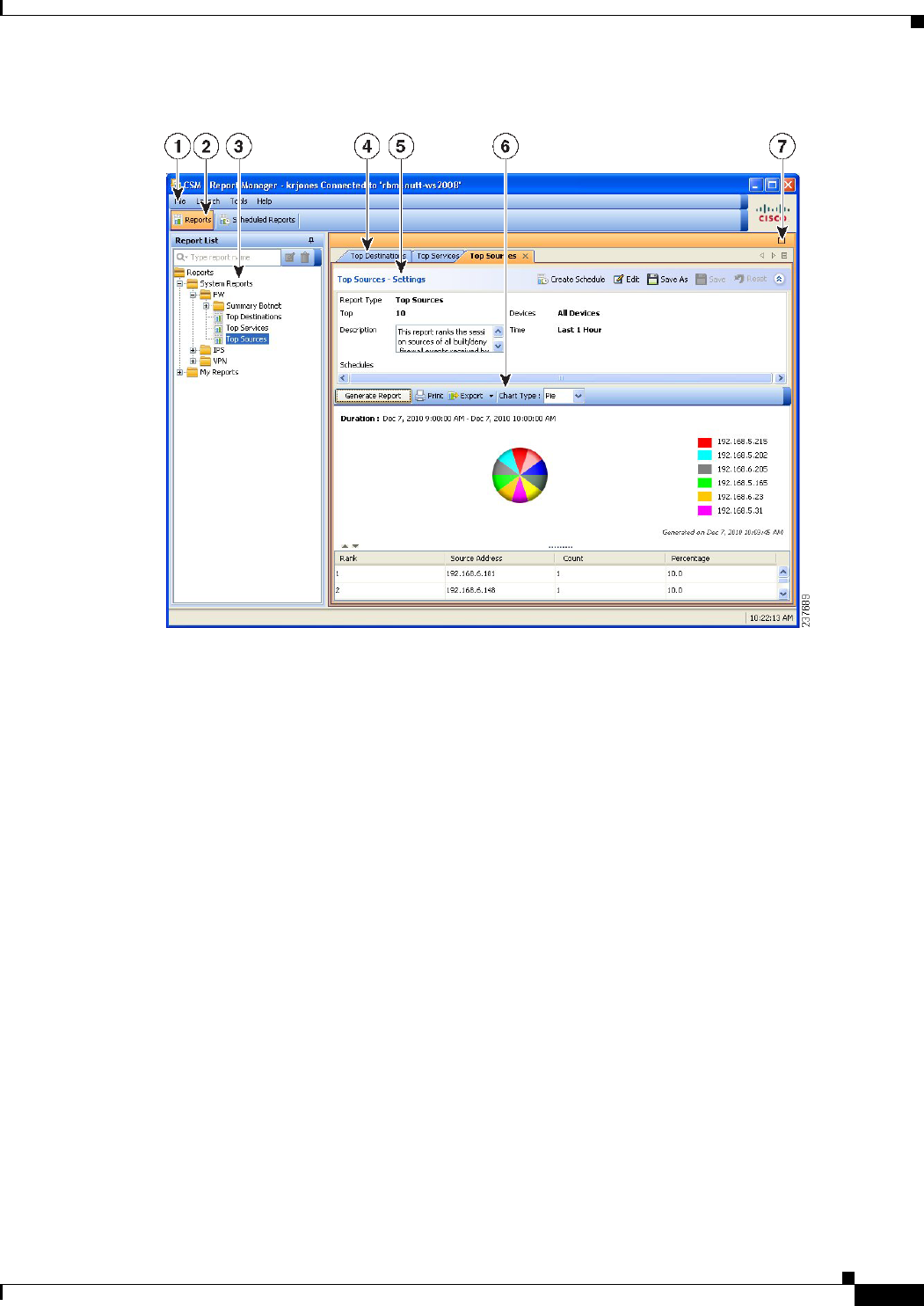
67-7
User Guide for Cisco Security Manager 4.4
OL-28826-01
Chapter 67 Managing Reports
Overview of Report Manager
Figure 67-1 Report Manager Main Window
The following list explains the main Report Manager window and its call-outs in more detail.
• Menu Bar (1)—General commands for performing actions in Report Manager. For a description of
the commands, see Report Manager Menus, page 67-8.
• Main Window Tabs (2)—The main window area consists of the following tabs:
–
Reports—Use the Reports tab to generate reports on demand, to create custom reports, and to
perform other report-oriented tasks. The illustration above, and most of the information in this
topic, relates to the Reports tab. For information on the tasks you can perform from the Reports
tab, see Working with Reports in Report Manager, page 67-18.
–
Scheduled Reports—Use the Scheduled Reports tab to view and manage report schedules. For
more information on the Scheduled Reports tab, see Viewing Report Schedules, page 67-28. For
information on the tasks you can perform from the Scheduled Reports tab, see Scheduling
Reports, page 67-27.
• Report List (3)—The left pane of the Reports tab is a list of reports. The list is organized into
folders; the System Reports are predefined reports, whereas the My Reports folder contains the
custom reports that you create. Double-click a report to open it, select the report and select File >
Open, or right-click the report and select Open Report. For more information about using the report
list, see Understanding the Report List in Report Manager, page 67-9.
• Report Pane (4, 5, 6, 7)—The right pane of the Reports tab shows the open reports. Each open
report is represented on separate tabs (you can have up to five open reports). Note that you can
arrange reports horizontally or vertically in this space, or even make a report float to a separate
window. For more information about how you can arrange or float reports, see Arranging Report
Windows, page 67-25.