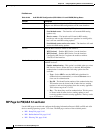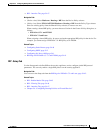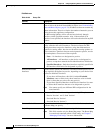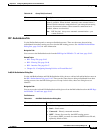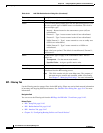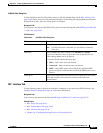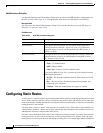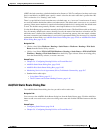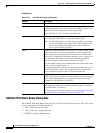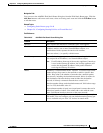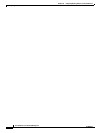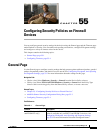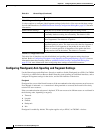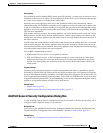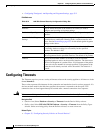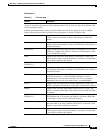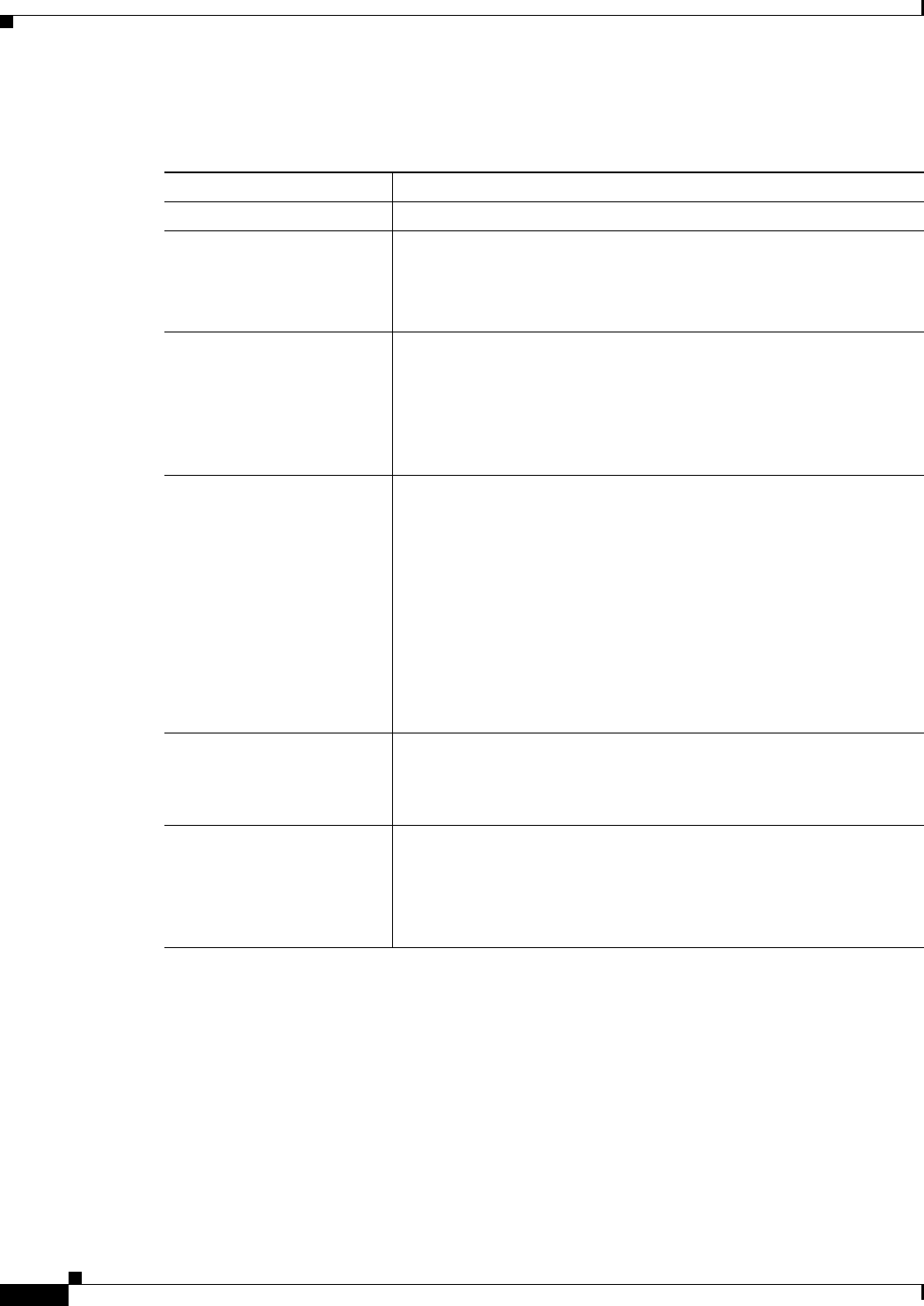
54-50
User Guide for Cisco Security Manager 4.4
OL-28826-01
Chapter 54 Configuring Routing Policies on Firewall Devices
Configuring Static Routes
Field Reference
Add/Edit IPv6 Static Route Dialog Box
The Add/Edit IPv6 Static Route dialog box lets you add or edit an IPv6 static route. IPv6 static routes
are only supported on the following devices:
• ASA 7.0 and later (Routed mode)
• ASA 8.2 and later (Transparent mode)
• FWSM 3.1 and later (Routed mode)
Table 54-34 Add/Edit Static Route Dialog Box
Element Description
Interface Enter or Select the interface to which this static route applies.
Network Enter or Select the destination network(s). You can provide one or more
IP address/netmask entries, one or more Networks/Hosts objects, or a
combination of both; separate the entries with commas.
Enter “0.0.0.0/0” or “any” to specify a default route.
Gateway Enter or Select the gateway router which is the next hop for this route.
You can provide an IP address, or a Networks/Hosts object.
Note If an IP address from one of the security appliance’s interfaces
is used as the Gateway IP address, the security appliance will
resolve the designated IP address in the packet instead of
resolving the Gateway IP address.
Metric The Metric is a measurement of the “expense” of a route, based on the
number of hops (hop count) to the network on which a specific host
resides. Hop count is the number of networks that a network packet
must traverse, including the destination network, before it reaches its
final destination. Because the hop count includes the destination
network, all directly connected networks have a metric of 1.
Enter the number of hops to the destination network. Valid values range
from 1 to 255; the default value is 1.
The maximum number of equal-cost (equal-metric) routes that can be
defined per interface is three. You cannot add a route with the same
metric on different interfaces that are on the same network.
Tunneled Select this option to make this a tunnel route; can be used only for a
default route. You can configure only one default tunneled gateway per
device. The Tunneled option is not supported in transparent mode.
Available only on PIX/ASA 7.0+ devices.
Route Tracking To monitor route availability, enter or Select name of an SLA (service
level agreement) object that defines the monitoring policy. Available
only on PIX/ASA 7.2+ devices.
For more information on route tracking, see Monitoring Service Level
Agreements (SLAs) To Maintain Connectivity, page 50-7.