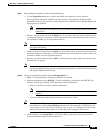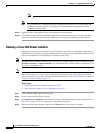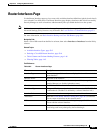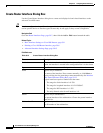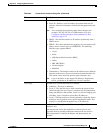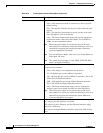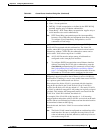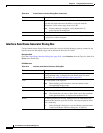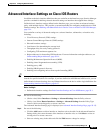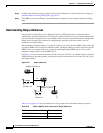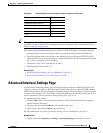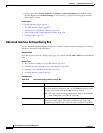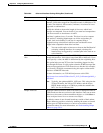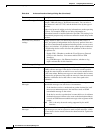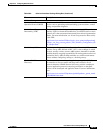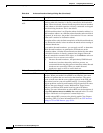59-13
User Guide for Cisco Security Manager 4.4
OL-28826-01
Chapter 59 Configuring Router Interfaces
Advanced Interface Settings on Cisco IOS Routers
Advanced Interface Settings on Cisco IOS Routers
In addition to the basic interface definitions that you can define on the Interfaces page, Security Manager
provides a method for defining selected advanced settings on interfaces that support those settings.
Unlike the basic interface settings defined on the Interface page, you can share an advanced settings
policy with multiple devices. This provides a convenient method for configuring multiple devices with
identical settings. See Working with Shared Policies in Device View or the Site-to-Site VPN Manager,
page 5-34.
You can define a variety of advanced settings on a selected interface, subinterface, or interface role,
including:
• Cisco Discovery Protocol (CDP) settings.
• Internet Control Message Protocol (ICMP) settings.
• Directed broadcast settings.
• Load interval for determining the average load.
• Throughput delay for use by routing protocols.
• Configuring TCP maximum segment size.
• Helper addresses for forwarding UDP broadcasts. For more information on helper addresses, see
Understanding Helper Addresses, page 59-14.
• Enabling Maintenance Operation Protocol (MOP).
• Enabling virtual fragmentation reassembly (VFR).
• Enabling proxy ARP.
• Enabling NBAR protocol discovery.
• Enabling and configuring unicast reverse path forwarding (RFP).
Tip You can define these settings for multiple interfaces on a device at once by choosing an interface role
instead of a specific interface. For example, if you have defined an All-Ethernets interface role, you can
define identical advanced settings for every Ethernet interface on the device with a single definition. See
Understanding Interface Role Objects, page 6-67.
Before You Begin
• Define basic interface settings. See Basic Interface Settings on Cisco IOS Routers, page 59-1.
Step 1 Do one of the following:
• (Device view) Select Interfaces > Settings > Advanced Settings from the Policy selector.
• (Policy view) Select Router Interfaces > Settings > Advanced Settings from the Policy Type
selector. Select an existing policy or create a new one.
The Advanced Interface Settings page is displayed (see Advanced Interface Settings Page, page 59-15).
Step 2 Do one of the following:
• Click the Add button to add an interface or interface role to the table. In the Advanced Interface
Settings dialog box, enter the name of the interface or interface role, or click Select to select an
existing role or to create a new role.
• Select an existing entry in the table and click the Edit button to change its settings.