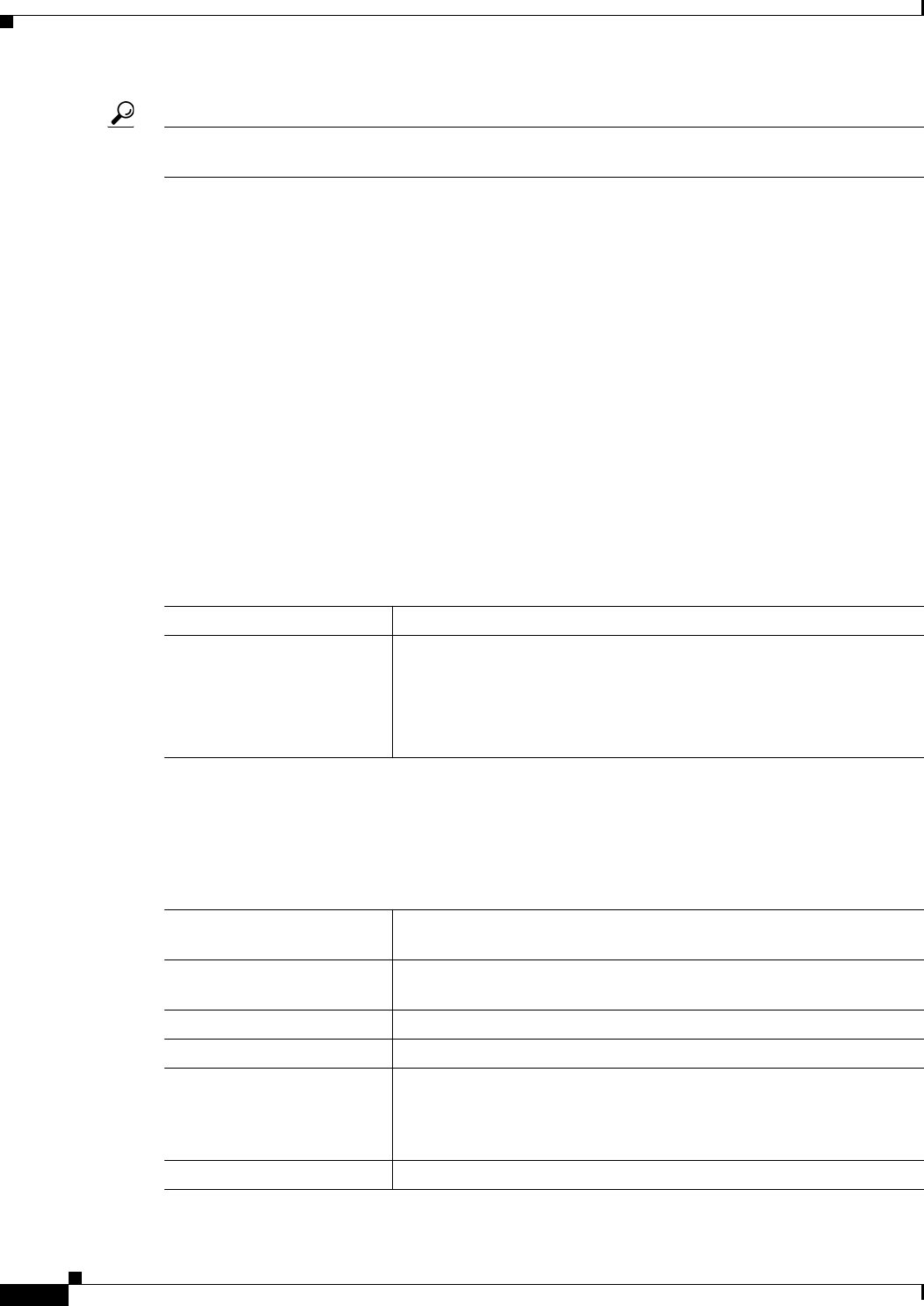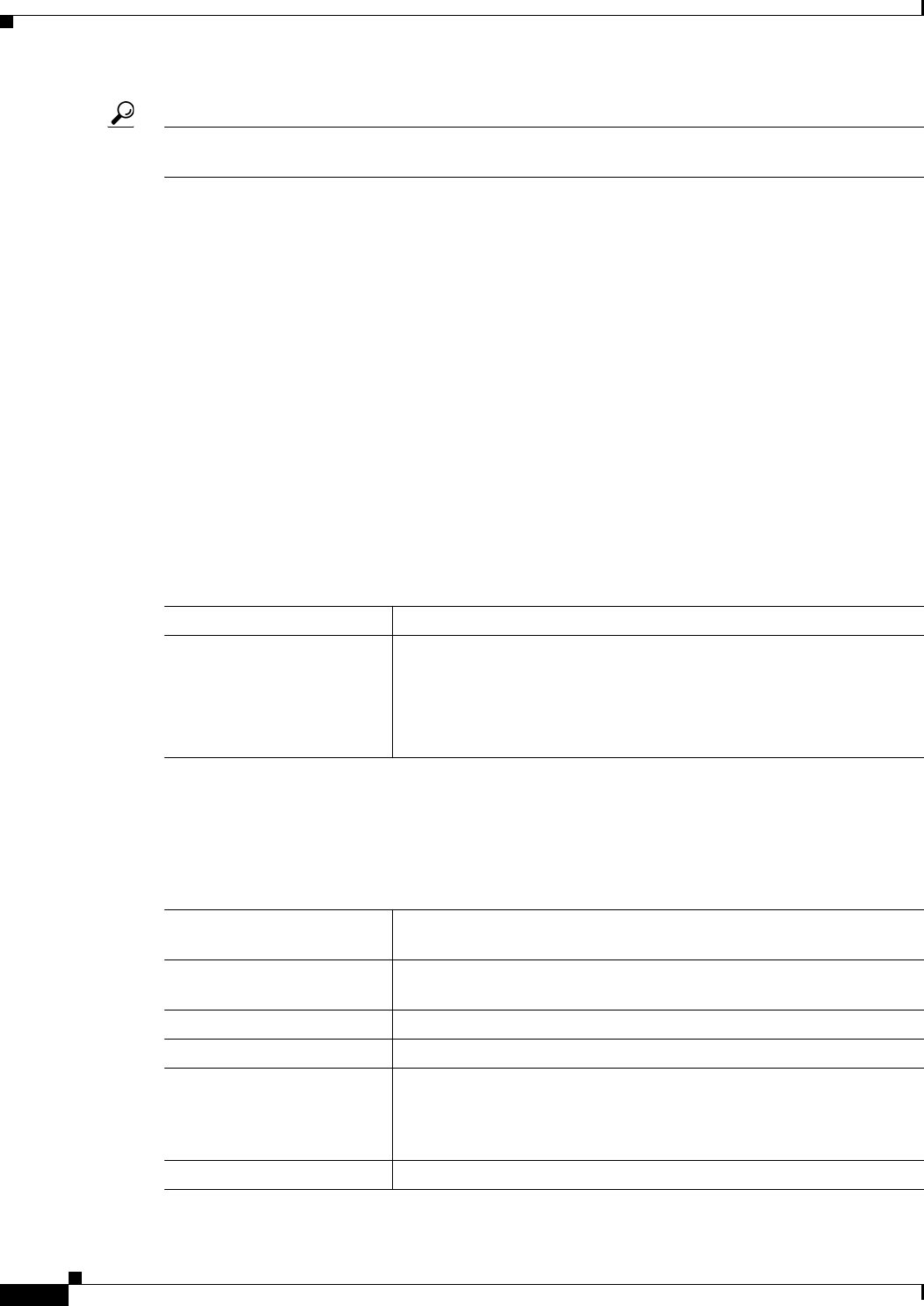
3-32
User Guide for Cisco Security Manager 4.4
OL-28826-01
Chapter 3 Managing the Device Inventory
Adding Devices to the Device Inventory
Tip If you are adding devices that contain modules, for example, a Catalyst switch with an FWSM, you are
prompted for module discovery information after you click Finish.
Navigation Path
To start the New Device wizard, from Device view, select File > New Device, or click the Add button
in the device selector.
Related Topics
• Understanding the Device View, page 3-1
• Adding Devices from an Inventory File, page 3-29
• Device Groups Page, page 3-48
• Discovering Policies, page 5-12
• Device Communication Page, page 11-16
• Discovery Status Dialog Box, page 5-21
Field Reference
Table 3-7 New Device Wizard, Device Information Page When Adding Devices from Inventory
Files
Element Description
Import Devices From The inventory file that contains the devices you want to import. Click
Browse to select the file on the Security Manager server.
When selecting the file, you must also select the correct file type so that
Security Manager can correctly evaluate the comma-separated values
(CSV) file.
Device Import Table
After you select a file, Security Manager evaluates its contents and displays the list of devices defined
in the file in the table in the upper pane of the page. Security Manager automatically selects all devices
whose status is Ready to Import. Typically, these are the devices that do not already exist in the device
inventory.
The table contains the following columns.
Import Select this checkbox to add the device to the inventory. You can select
or deselect a folder to select or deselect all devices within the folder.
Display Name The name that will be displayed in the Security Manager Device
selector.
Host Name The host name defined on the device.
Transport The transport protocol that should be used to connect to the device.
Status Whether Security Manager can import the device. Devices can be
imported only if they have the status Ready to Import. For detailed
information on a device’s status, select it and read the expanded status
information in the Status text box in the lower right corner of the page.
Device Type The type of device.