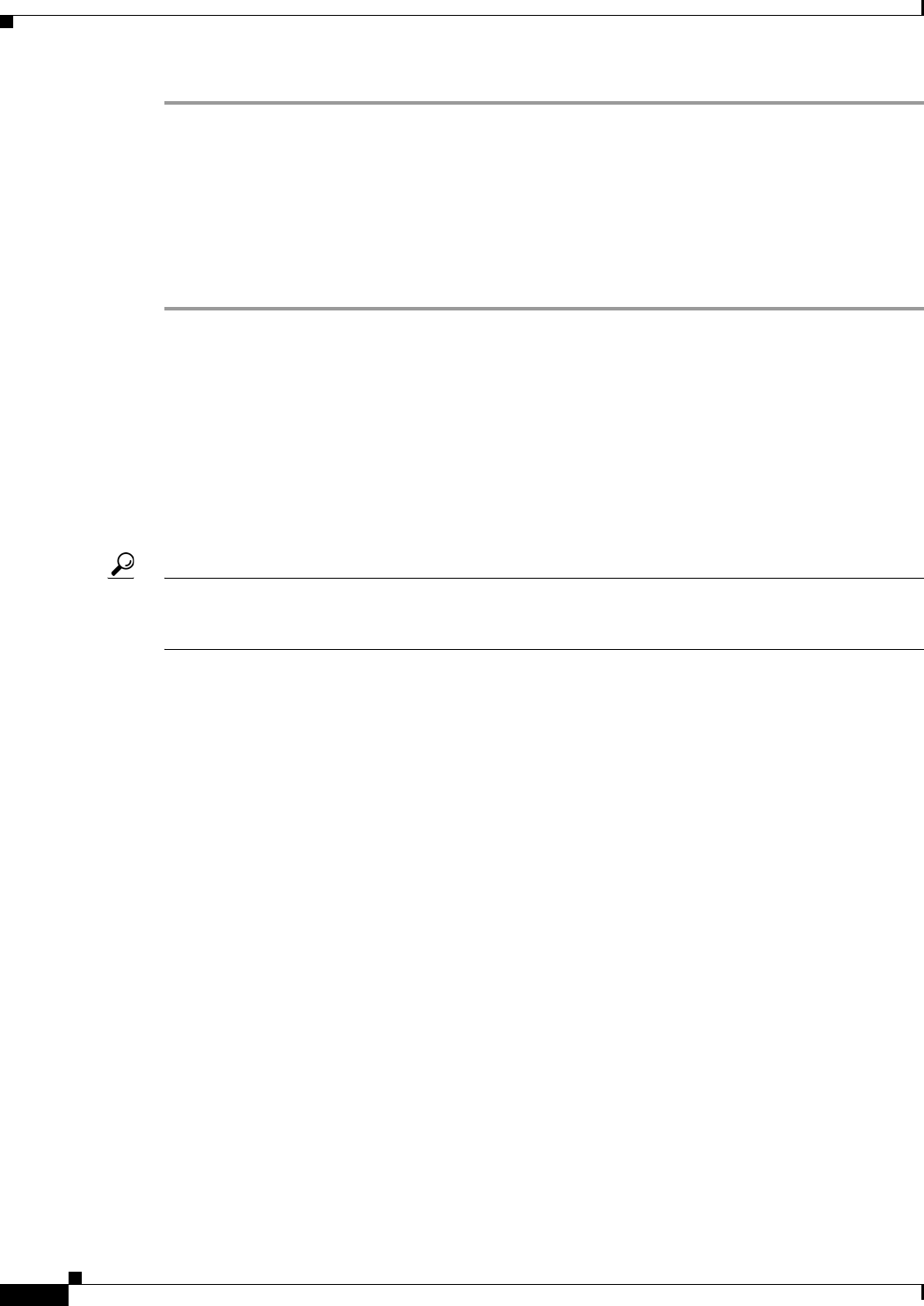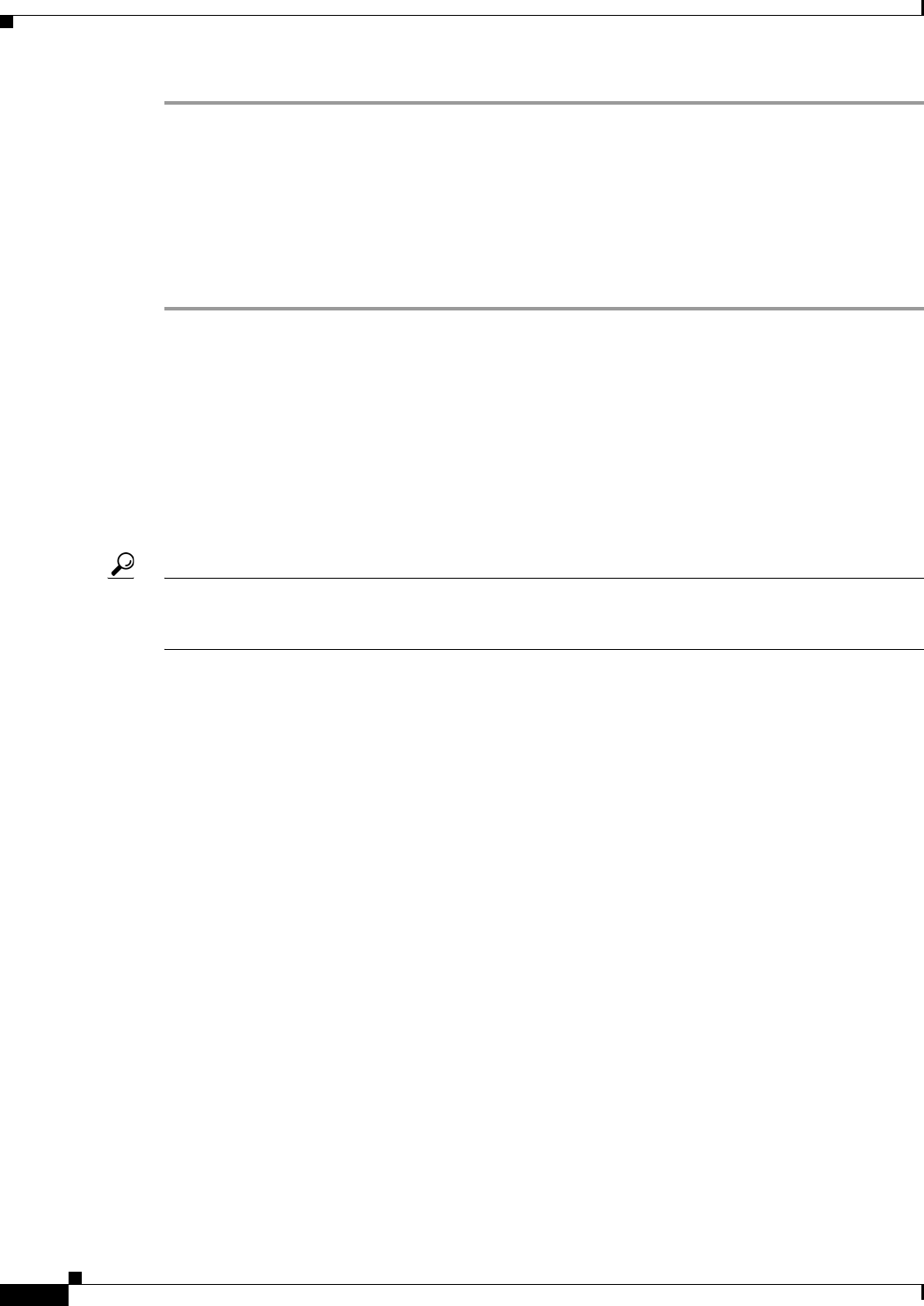
34-20
User Guide for Cisco Security Manager 4.4
OL-28826-01
Chapter 34 Using Map View
Managing VPNs in Map View
Step 1 In Map view, click Map > Add Link or the Add Link button in the toolbar.
Step 2 Click one of the map elements to connect, then click the other map element to connect.
Step 3 If the map elements contain interfaces, select the source and destination interfaces for the link in the
Select Interfaces and Link Properties Dialog Boxes, then click OK.
The Add Link dialog box might open, depending on which interfaces you select.
Step 4 If the Add Link Dialog Box opens, select which intermediary objects and network clouds to insert, then
click OK.
Select Interfaces and Link Properties Dialog Boxes
The Select Interfaces and Link Properties dialog boxes are used with layer 3 links on maps. These dialog
boxes show information about the source and destination devices for the link (the source being the first
device you clicked when making the link).
If you are creating a link, the Select Interfaces dialog box is used. If there are interfaces defined for the
device in Security Manager, select the desired source and destination interfaces for the link you are
creating from the Source/Destination Interface list.
Tip When creating a link, if there are no interfaces defined for either device, the Interface lists are greyed
out. If one device has interfaces defined, both fields are active, but empty for the device that does not
have interfaces defined for it. You cannot change the interface when viewing link properties.
Navigation Path
For information on how to create layer 3 links or view their properties, see Creating and Managing Layer
3 Links on the Map, page 34-19.
Add Link Dialog Box
Use the Add Link dialog box to select how to represent the layer 3 link that you are adding to the map.
The contents of the Add Link dialog box vary according to which nodes and interfaces you are
connecting. Select the check boxes for each intermediary map object (network or cloud) that you want
to insert between the connected nodes. If desired, you can change the names of the map objects.
Navigation Path
This dialog box might open when you add a link between nodes, depending on which interfaces you
select to connect. For the procedure, see Creating and Managing Layer 3 Links on the Map, page 34-19.
Managing VPNs in Map View
The following topics describe how to manage VPNs in the Map view:
• Displaying Existing VPNs on the Map, page 34-21
• Creating VPN Topologies in Map View, page 34-21
• Editing VPN Policies or Peers From the Map, page 34-22