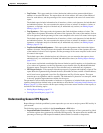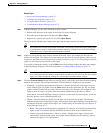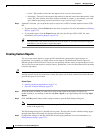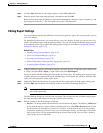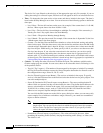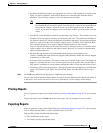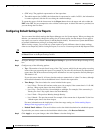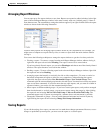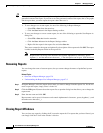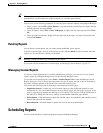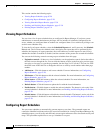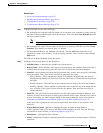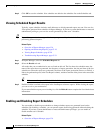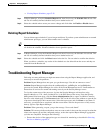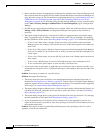67-25
User Guide for Cisco Security Manager 4.4
OL-28826-01
Chapter 67 Managing Reports
Working with Reports in Report Manager
Arranging Report Windows
You can open up to five report windows at one time. Reports are opened as tabbed windows in the right
pane of the main Report Manager window, in the most recently used area (“tabbed group”) if there is
more than one area. The commands to arrange the windows appear if you right-click the tab for the report
window as shown in the following illustration.
You have many options for arranging report windows based on your requirements. For example, you
might want to compare two reports side-by-side, or remove a report from the main window without
closing it.
You can use the following techniques to arrange the report windows to get the view that you desire:
• Floating a report—To remove a report from the main Report Manager window without closing it,
right-click the report tab and select Floating. The report is moved to its own window.
If you have already floated a report, you can select Floating to and choose one of the already-floated
windows. The report becomes a new tab in that window.
• Docking a report—To move a floating report back to the main Report Manager window, right-click
the report tab and select Docking.
• Arranging reports horizontally or vertically for side-to-side comparison—To create a vertical or
horizontal arrangement of reports to allow for easy comparison, without floating the reports,
right-click the report tab and select New Horizontal Group or New Vertical Group. These
commands split the current tabbed group into the selected layout. You must have at least two reports
open to use these commands. If you have more than two open reports, and you want all of them in
separate windows, you need to use the command multiple times.
• Move reports to different tabbed groups—If you have several open reports, and you have arranged
them into horizontal or vertical groups, you can move reports among the groups by right-clicking
the report tab and selecting Move to Next Tab Group or Move to Previous Tab Group. The
commands appear only if reports are arranged in a manner where such movement is possible:
• Change the orientation of groups—You can switch between horizontal and vertical layouts by
right-clicking the report tab and selecting Change Tab Groups Orientation.
Saving Reports
If you edit the settings for a report, you must save it to make those changes permanent. However, to save
changes to predefined system reports, you must save the report as a custom report.