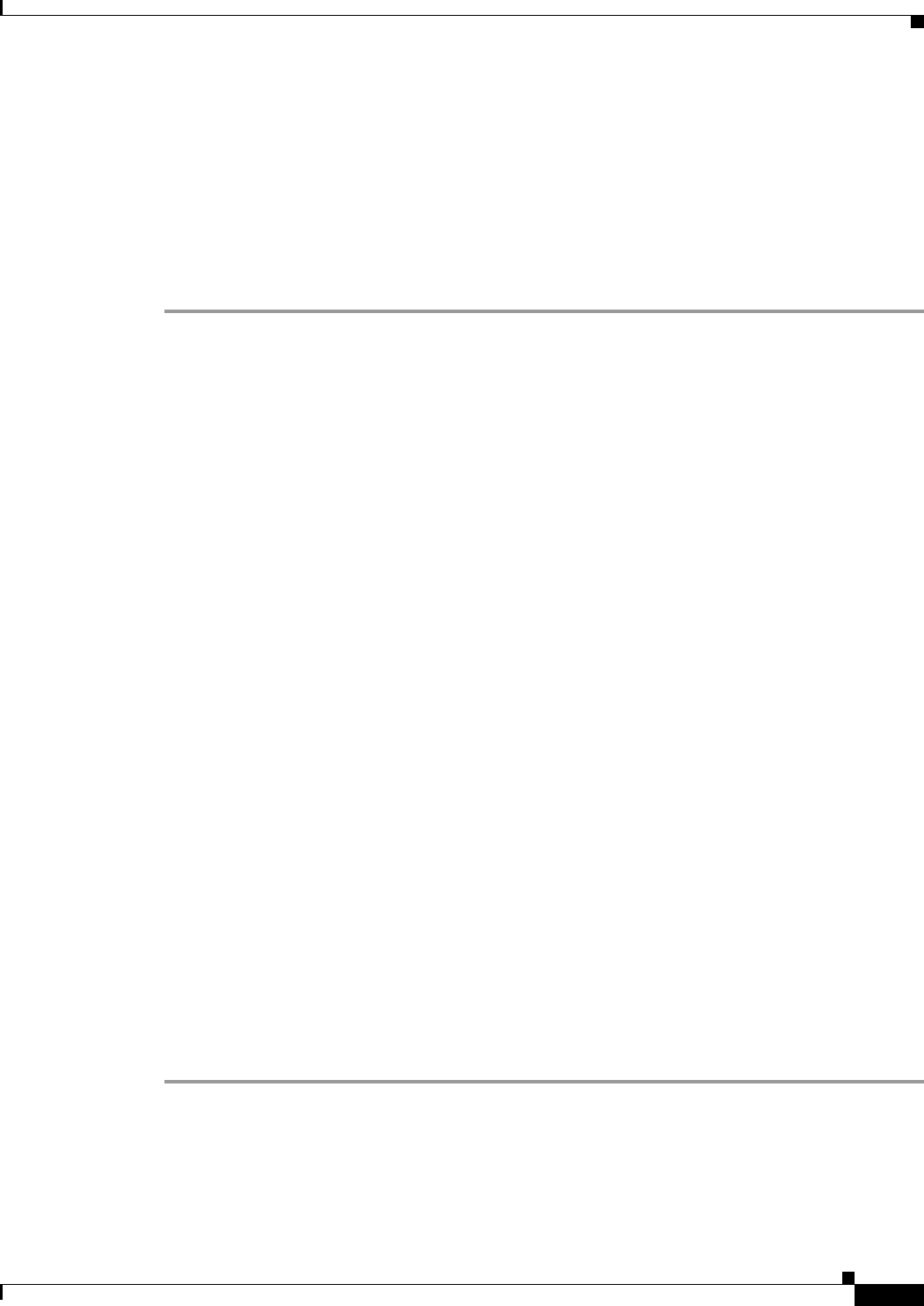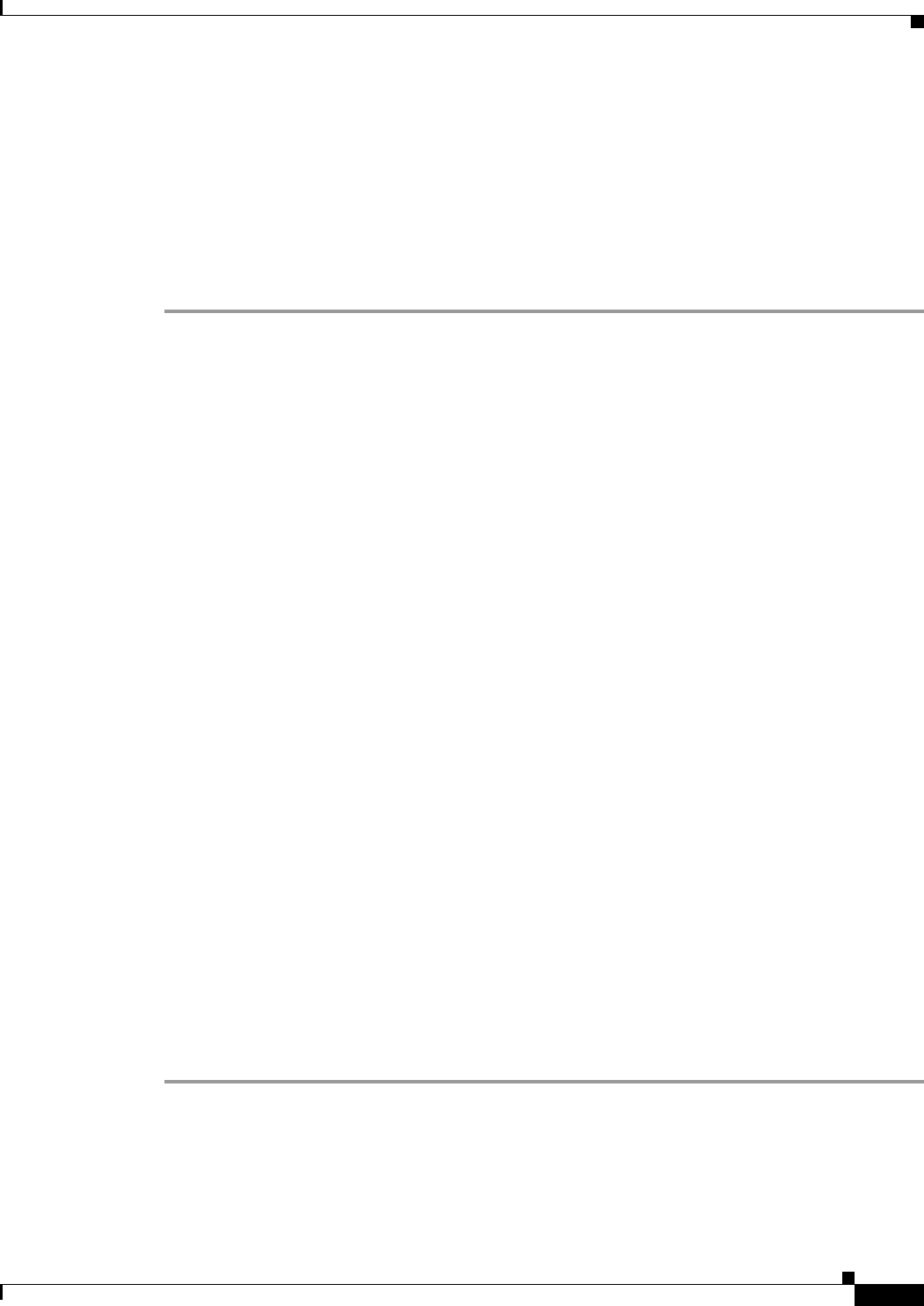
32-19
User Guide for Cisco Security Manager 4.4
OL-28826-01
Chapter 32 Managing Remote Access VPNs on IOS and PIX 6.3 Devices
Configuring an SSL VPN Policy (IOS)
Related Topics
• Cisco Secure Desktop on IOS Configuration Example Using SDM,
http://www.cisco.com/en/US/products/ps6496/products_configuration_example09186a008072aa7
b.shtml
• Setting Up CSD for Microsoft Windows Clients,
http://www.cisco.com/en/US/docs/security/csd/csd311/csd_for_vpn3k_cat6k/configuration/guide/
CSDwin.html
• Creating Policy Objects, page 6-9
Step 1 Select Manage > Policy Objects to open the Policy Object Manager (see Policy Object Manager,
page 6-4).
Step 2 Select Cisco Secure Desktop Configuration from the Object Type selector.
Step 3 Right-click in the work area and select New Object to open the Add or Edit Secure Desktop
Configuration Dialog Box, page 33-23.
Step 4 Enter a name for the object and optionally a description of the object.
Step 5 Select Windows Location Settings to create locations (such as Work, Home, or Insecure), and define
the location-based settings (also called adaptive policies) for CSD.
a. For each location you want to configure, enter its name in the Location to Add field and click Add
to move it to the Locations field. You can reorder the locations using the Move Up and Move Down
buttons. When users connect, these locations are evaluated in order and the first one that matches is
used to define the policies for the user.
When you add a location, a folder for the location is added to the table of contents. The folder and
its subfolders define the policies for the location.
b. If you want all the open browser windows to close after the Secure Desktop installation, make sure
to select the corresponding check box.
c. Select the required check boxes to configure a VPN Feature policy that enables web browsing, file
access, port forwarding, and full tunneling, if installation or location matching fails.
Step 6 Select the folders and subfolders for the Windows locations you added and configure their settings. For
detailed information about these settings, see Setting Up CSD for Microsoft Windows Clients at
http://www.cisco.com/en/US/docs/security/csd/csd311/csd_for_vpn3k_cat6k/configuration/guide/CSD
win.html.
Step 7 Select Windows CE to configure a VPN feature policy to enable or restrict web browsing and remote
server file access for remote clients running Microsoft Windows CE.
Step 8 Select Mac and Linux Cache Cleaner to configure the Cache Cleaner and a VPN Feature Policy for
these clients, such as enabling or restricting web browsing, remote server file access, and port
forwarding.
Step 9 (Optional) Under Category, select a category to help you identify this object in the Objects table. See
Using Category Objects, page 6-12.
Step 10 Click OK to save the object.