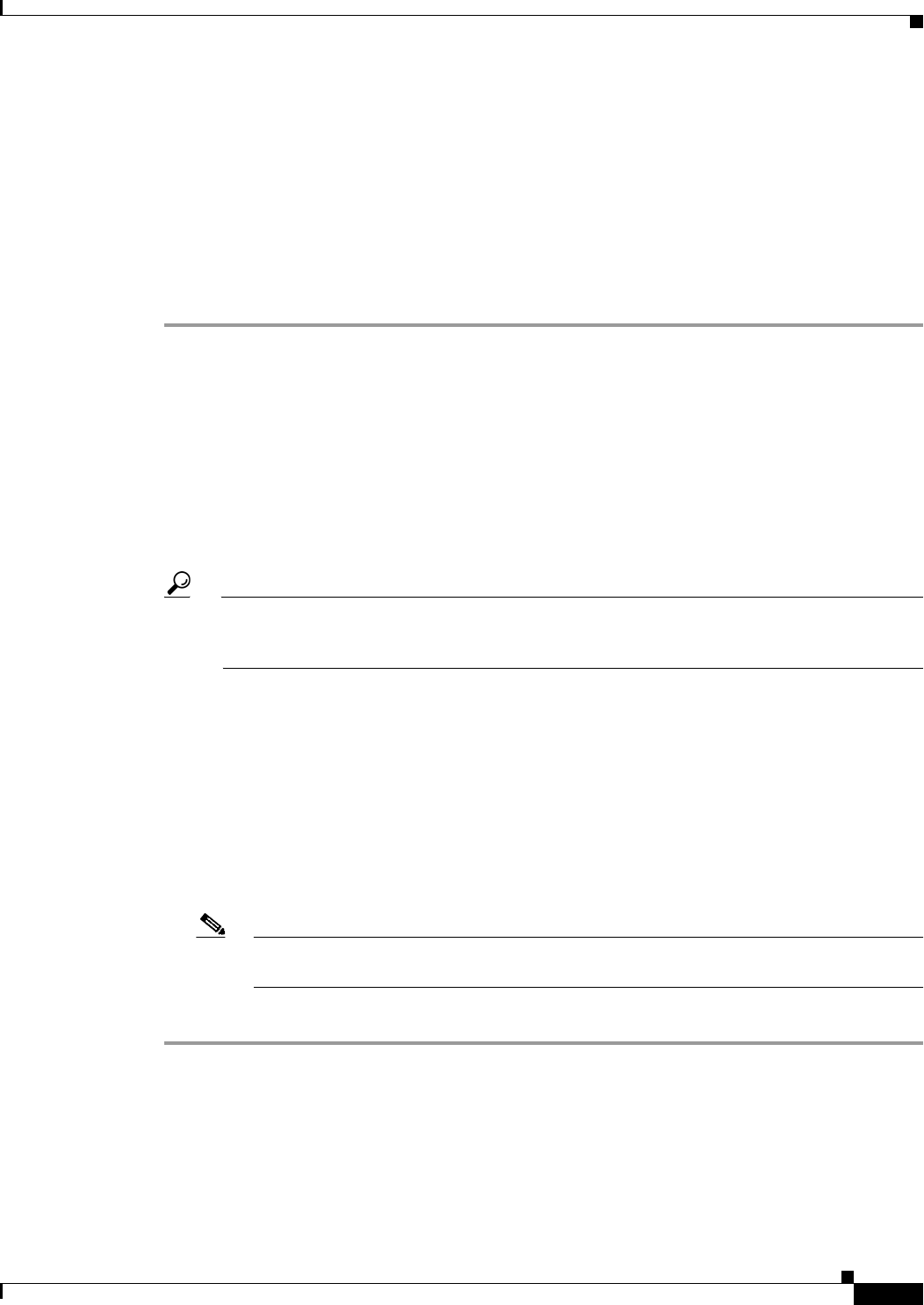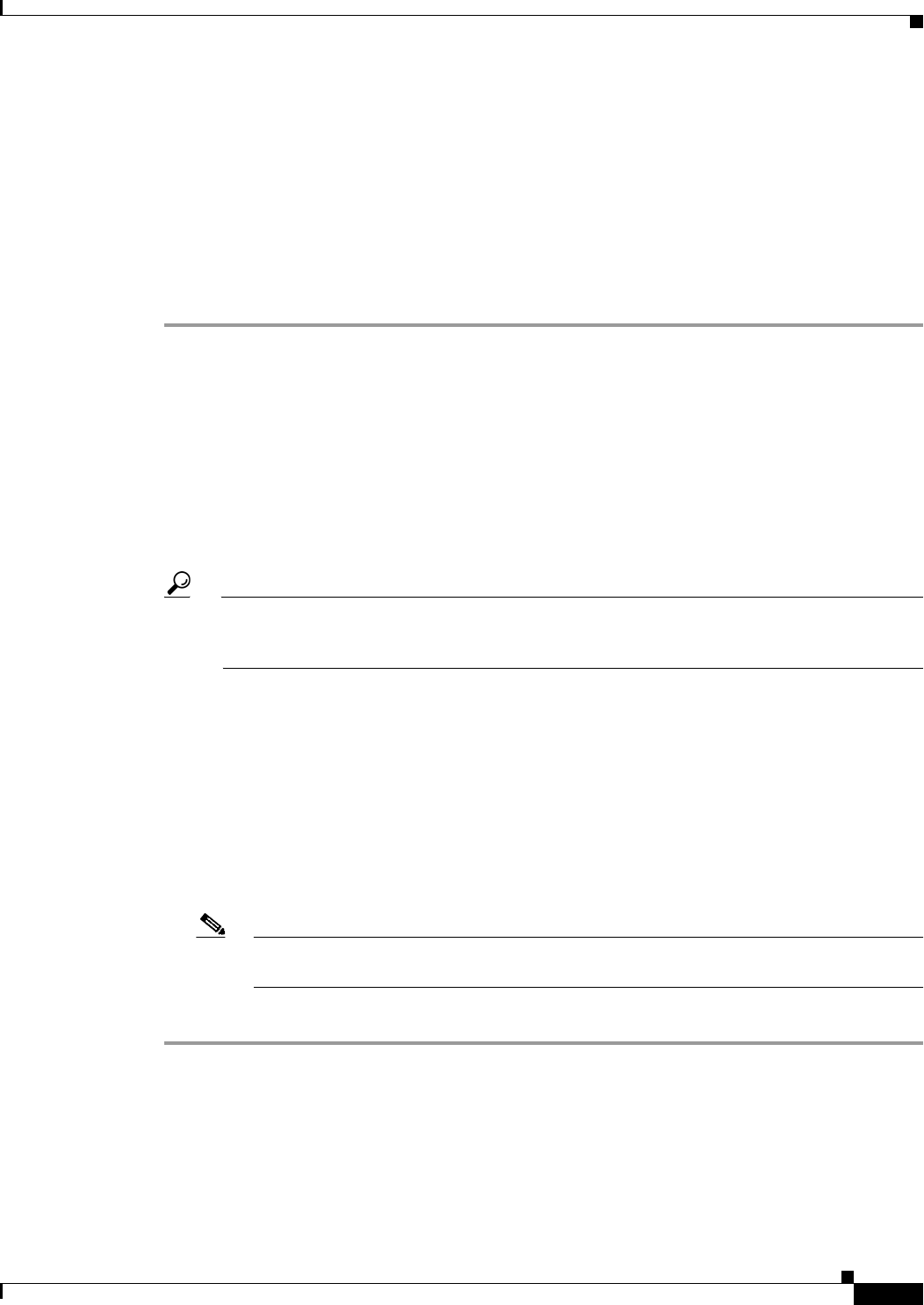
60-75
User Guide for Cisco Security Manager 4.4
OL-28826-01
Chapter 60 Router Device Administration
DNS on Cisco IOS Routers
Defining DNS Policies
When you define a DNS policy in Security Manager, you can specify the remote DNS servers used by
the router for hostname-to-address translations. In addition, you can define a static host table that
contains local translations used exclusively by this device. Having selected addresses in this type of
cache can speed the translation process by eliminating the need to query the DNS servers.
Related Topics
• DNS on Cisco IOS Routers, page 60-74
Step 1 Do one of the following:
• (Device view) Select Platform > Device Admin > DNS from the Policy selector.
• (Policy view) Select Router Platform > Device Admin > DNS from the Policy Type selector. Select
an existing policy or create a new one.
The DNS page is displayed. See Table 60-33 on page 60-76 for a description of the fields on this page.
Step 2 In the Servers field, enter the addresses of the DNS servers (up to 6) that can perform
hostname-to-address translations for the router. You can use a combination of addresses and
network/host objects, or click Select to display a selector. For more information, see Specifying IP
Addresses During Policy Definition, page 6-81.
Tip If the network you want is not listed in the selector, click the Create button or the Edit button
in the selector to display the Add or Edit Network/Host Dialog Box, page 6-77. From here you
can create a network/host object to use in the policy.
Step 3 (Optional) In the Hosts field, enter the static host mappings that you want to define in the router’s host
table:
a. Click Add to display the IP Host Dialog Box, page 60-76.
b. Enter the hostname to translate.
c. Enter up to three addresses or network/host objects, or click Select to display a selector. These are
the addresses to which the router translates the hostname.
d. Click OK. The mapping is displayed in the Hosts field on the DNS page.
e. Repeat a. through d. to add more hosts to the host table.
Note To edit a host mapping, select the definition from the Hosts field, then click Edit. To remove
a host mapping, select it, then click Delete.
Step 4 (Optional) Deselect the Domain Lookup check box to disable DNS functionality on the router.