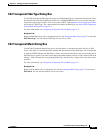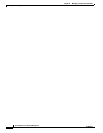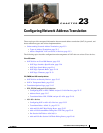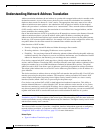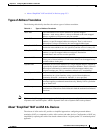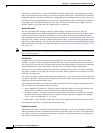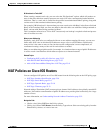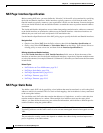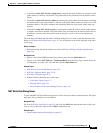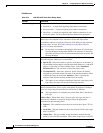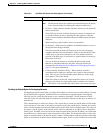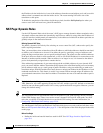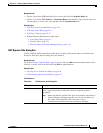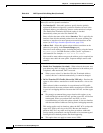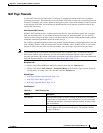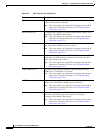23-7
User Guide for Cisco Security Manager 4.4
OL-28826-01
Chapter 23 Configuring Network Address Translation
NAT Policies on Cisco IOS Routers
• You define a static NAT rule for a single host by entering the original address to translate and the
global address to which it is translated. The global address may be taken from an interface on the
device.
• You define a static NAT rule for a subnet by entering one of the addresses in the subnet (including
the subnet mask) as the original address, and one of the global addresses that you want to use as the
translated address. The router configures the remaining addresses based on the subnet mask you
provide.
• You define a static NAT rule for a port by entering the original IP address and the global address
to which it should be translated. The global address may be taken from an interface on the device.
In addition, you must select the protocol used by the port, as well as the local and global port
numbers.
The Add Static NAT Rule and Edit Static NAT Rule dialog boxes are used to add and edit these rules.
Refer to NAT Static Rule Dialog Boxes, page 23-7 for descriptions of the fields displayed in the table
on this page.
Before You Begin
• Define the inside and outside interfaces used for NAT. See NAT Page: Interface Specification,
page 23-6.
Navigation Path
• (Device view) Select NAT from the Policy selector, then click the Static Rules tab.
• (Policy view) Select NAT (Router) > Translation Rules from the Policy Type selector. Select an
existing policy or create a new one, and then click the Static Rules tab.
Related Topics
• NAT Policies on Cisco IOS Routers, page 23-5
• NAT Page: Dynamic Rules, page 23-10
• NAT Page: Timeouts, page 23-13
• Standard Security Manager rules table topics:
–
Using Rules Tables, page 12-7
–
Filtering Tables, page 1-45
–
Table Columns and Column Heading Features, page 1-46
NAT Static Rule Dialog Boxes
Use the Add/Edit NAT Static Rule dialog boxes to add or edit static address translation rules. Except for
their titles, the two dialog boxes are identical.
Navigation Path
Go to the NAT Page: Static Rules, page 23-6 tab; click the Add button beneath the table to add a new
rule, or select a rule in the table and click Edit to update that rule.
Related Topics
• Understanding Interface Role Objects, page 6-67